Employer SEPA Bank Account Details
THESAURUS PAYROLL MANAGER AUTO CONVERTER
SEPA functionality within Thesaurus Payroll Manager has been designed to make the conversion to SEPA seamless for users.
IMPORTANT NOTE
To do this Thesaurus Payroll Manager performs online conversions of bank sort codes and account numbers to SEPA compliant BIC and IBANs. All users who require SEPA functionality within Thesaurus Payroll Manager must have an open internet connection.
Without an open internet connection SEPA functionality will not operate from within the payroll software.
EMPLOYER BANK DETAILS
There is no requirement to re-input your employee bank details in the BIC and IBAN format.
If your employer bank details are already entered into Thesaurus Payroll Manager then, to commence submitting a SEPA format bank file, simply flag the Use SEPA format in the employer bank file screen.
Once flagged each bank file created thereafter will be prepared SEPA compliant for the chosen bank.
Thesaurus will automatically convert the employer bank details into the BIC and IBAN format when creating the SEPA bank file format.
To enter employer bank details
Payslips> Bank Payment File – Normal (including SEPA)>
Bank Sort Code
Enter the Employer bank sort code (six digits e.g.123456)
Bank Account Number
Enter the Employer bank account number (eight digits e.g.12345678)
Reference
Enter a Reference to appear on the employee bank statement in addition to the company name (the company name will automatically be generated as part of the reference). This will form part of the MsgID (Message Identification) and EndtoEndID (End to End Reference).
User ID / Owner ID
The Owner ID and User ID are the same, this is the last 6 numbers of your OIN. This is issued by your bank on completion of registering with your bank to transmit credit transfer files to payment of wages.
Volume ID
This is the PmtInfld (Payment Formation ID) as issued by your bank, it is 6 characters.
Expiry Date
This is optional and is only required if your bank instructs you to use it.
File Name
Enter a file name for the file to be transmitted. SEPA file will generate a file name when the actual file is created, therefore enter any file name, e.g. bankfile.
Update Company File
Select Update Company File to save the employer bank details entered.
Once all the employer bank details are entered and updated the Flag Use SEPA format will become available.
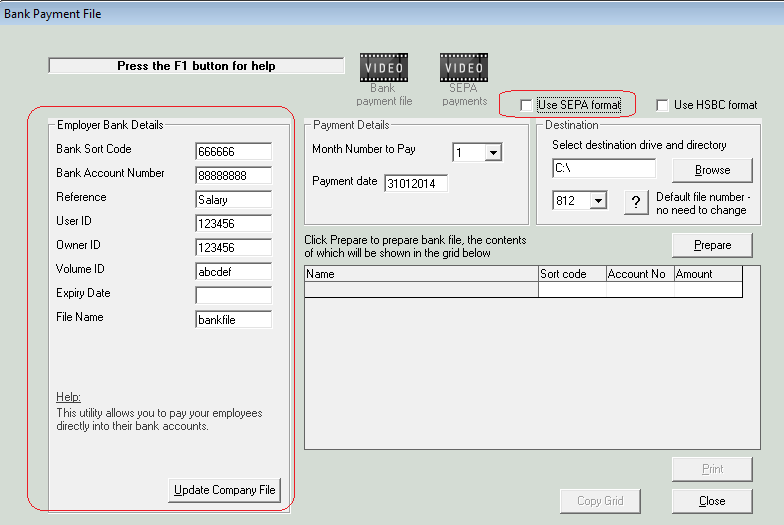
Use SEPA format
Once all the employer bank details are entered and updated the Flag Use SEPA format will become available; flag this.
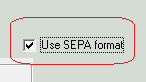
BIC / IBAN
The Employer Bank Details entered on the left hand side will convert to SEPA format. Simply choose the bank from which the employer is paying (corresponding to the original sort code entered above) and the corresponding BIC associated with the bank will display along with the bank name.
The employer bank account number will convert to IBAN format and will be displayed automatically in the IBAN field.
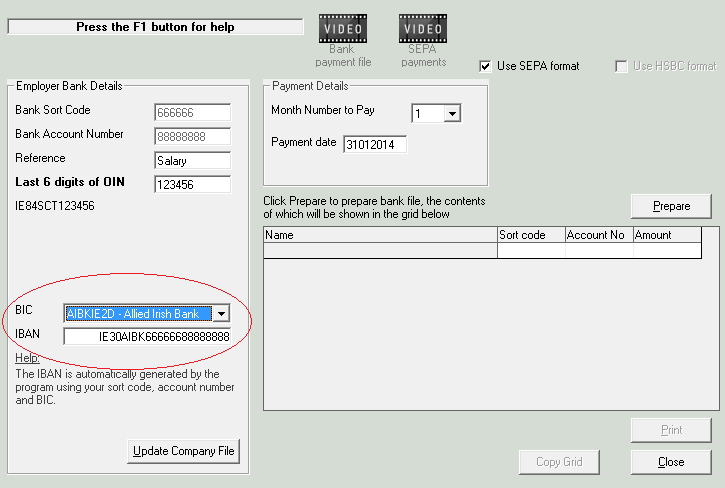
Banks will become SEPA compliant up to 01st February 2014, wages credit file functionality may not always be available prior to this date. Thesaurus Payroll Manager will automatically check availability of new bank file specifications each time the Bank File Payment SEPA menu is accessed. Therefore open internet connection is required to complete this check.
Upon preparing the SEPA bank file each employees bank details are converted to SEPA format, an open internet connection is required to allow the program to create this conversion.
Month/Week Number to Pay
A list of the updated pay periods are available to create and submit a bank file for.
Payment Date
The payment date will automatically display as the payslip date entered for the period selected to pay. However, this date is available to amend as you wish as the pay date may differ to the payslip date.
The actual payment date entered should be one day previous to the intended date the employee’s salary is to be credited to their bank account.
Prepare
Select Prepare to create the bank file.
Each employee’s bank details are now converted to SEPA format for inclusion in the SEPA bank file.
Any employee’s bank details entered, which are incorrect, will not convert to the required SEPA format of BIC and IBAN.
If there are any such employees they will be flagged to the user and will be excluded from the SEPA file.
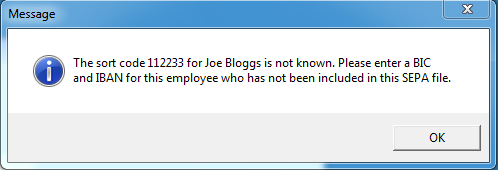
You must remember to arrange an alternative method of payment.
Amend Amounts in the Bank File
An optional function will allow you to amend the payments gathered from the payslips, for that period, for payment to the employees.
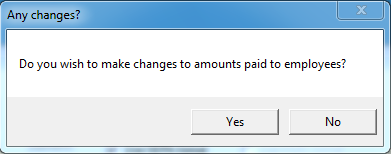
Select Yes to amend these payments or No to continue to completing the bank payment file.
If you select Yes each employee for inclusion in the bank file is available to choose from the drop down list.
When an employee is selected, the payment amount as per the payslip for the period, will be displayed, simply enter the amended payment amount for transfer in the bank file.
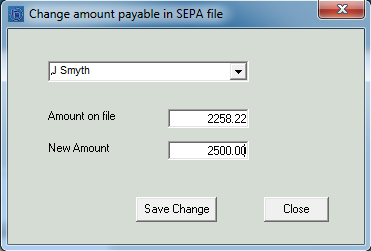
**There is no change to the payslip for the period nor any record apart from the bank payment file print out and the bank statements. An alternative to amending the bank file is to reverse the payslip and amend the payslip by either non-taxable addition or non-allowable deduction field and including record of the adjustment on the payslip and hence the payment amount transferring to the bank payment file will be the amended amount**
Should you not wish to make any amendments simply select No.
Save Bank File
A windows browser will display to allow you to choose where to save the bank file and what name to save the bank file as.
Select Save
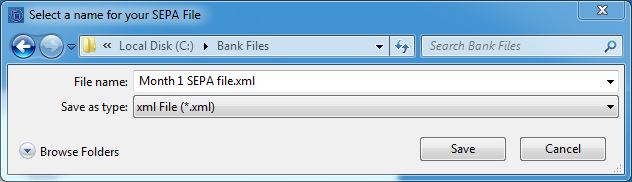
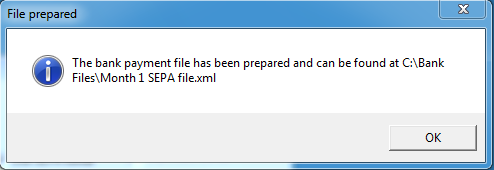
OK
Click Ok to complete saving the bank file
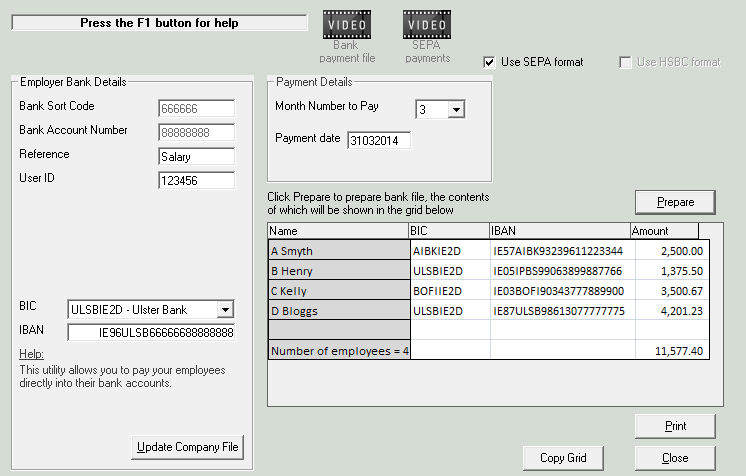
Copy Grid
The details of the bank file may be copied to a worksheet, e.g. excel.
Print
Choose Print to print a copy of the bank file prepared for transmission.
Close
Choose Close once the process is complete, you must now log onto your banking online facility and upload the SEPA bank payment file.
Need help? Support is available at 01 8352074 or thesauruspayrollsupport@brightsg.com.





