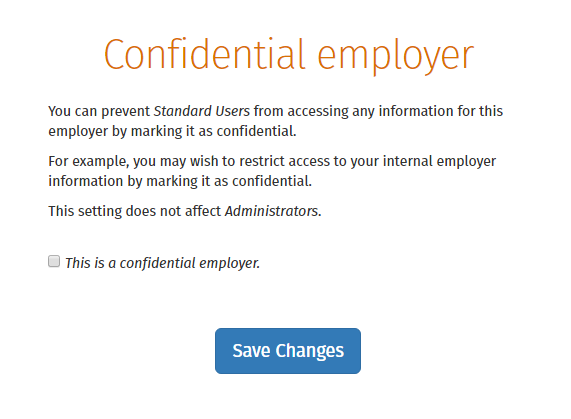Jun 2019
4
New User Management Interface for Thesaurus Connect
Our new User Management feature for Thesaurus Connect makes it more seamless and quicker for users to be set up or amended. It offers the option to select permissions for multiple employers at one time for a standard user. There is also a new permission to allow standard users to connect and synchronise employers from Thesaurus to Connect and a new feature to mark an employer as confidential.
Types of Users for Connect
- An administrator has full control over a Thesaurus Connect account, with the ability to edit account settings, add other users, redeem purchase codes, connect employers and manage all employer and employee information and processes.
- A standard user typically has access to just one employer in your Thesaurus Connect account, although they can be granted access to multiple employers if required. A standard user can view employer (and associated employees) information with various levels of restrictions and permissions.
User Permissions & Confidential Employers
As before, standard users can be set up so that they are restricted by department, so that they can only see information pertaining to employees that are associated with a particular department. They can also be restricted from accessing certain information, such as the ability to:
- View financial information including payslips and reports
- View employees marked as confidential
- View employee documents
- NEW: Connect and synchronise employer data
- Approve employee self-service requests
You now also have the option to grant a standard user access to all current employers, along with any new employers linked to the Connect account. Simply select ‘Grant Full Access to all Employers’ and select the permissions you wish to be applied to the user, including the new permission to Connect and Sync employer data.
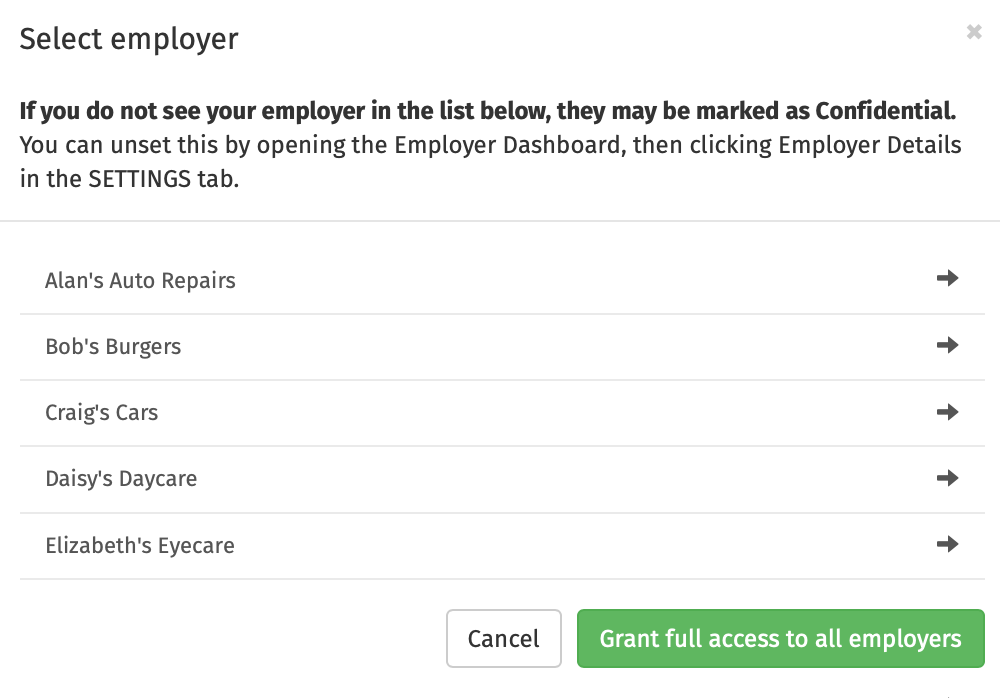
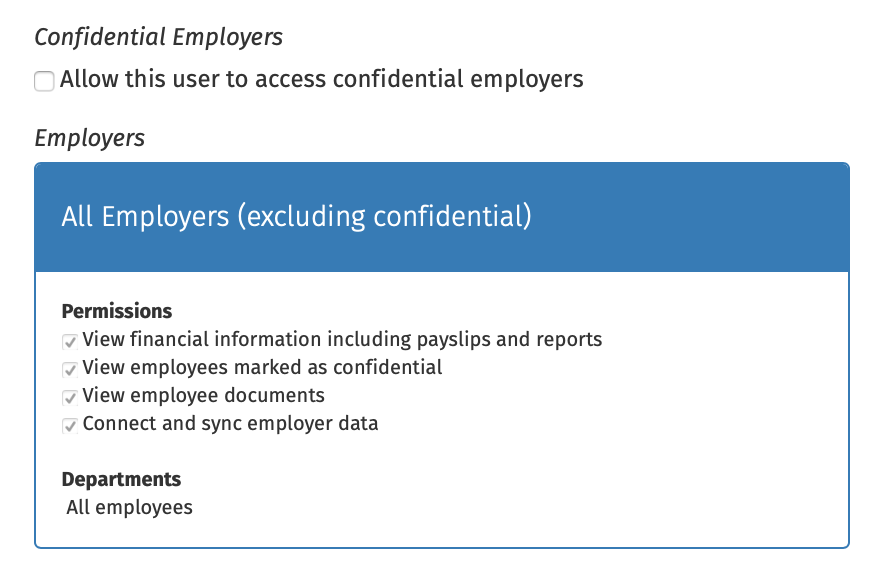
If required, an employer in Connect can be marked as confidential under the settings tab on the employer’s dashboard and only administrators on the Connect account will be able to view this employer. Standard users can only access confidential employers if they are given permission to do so.