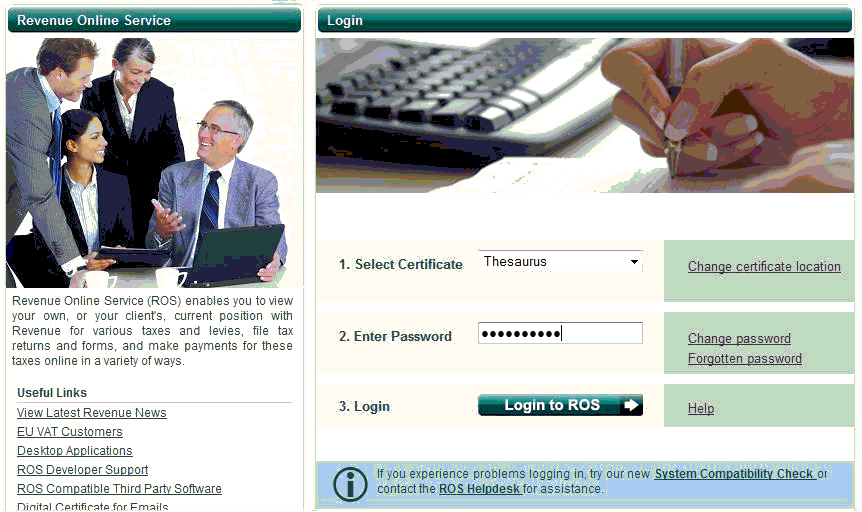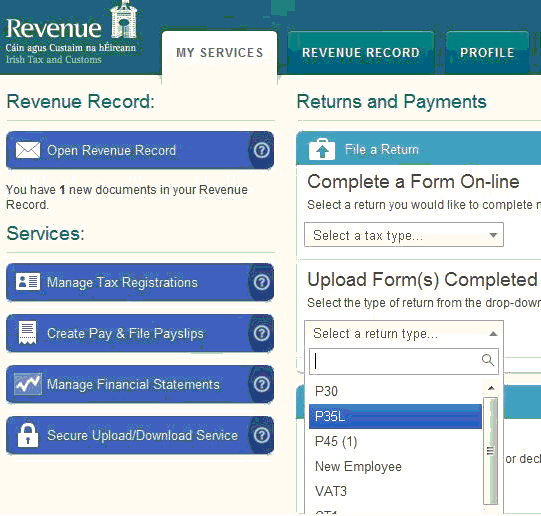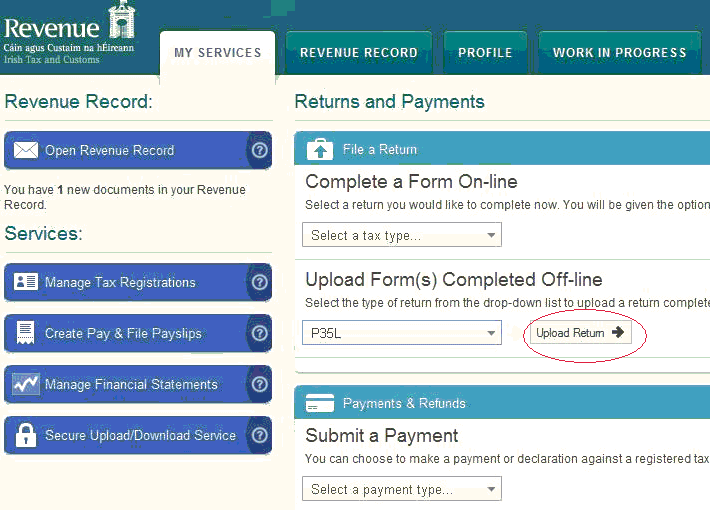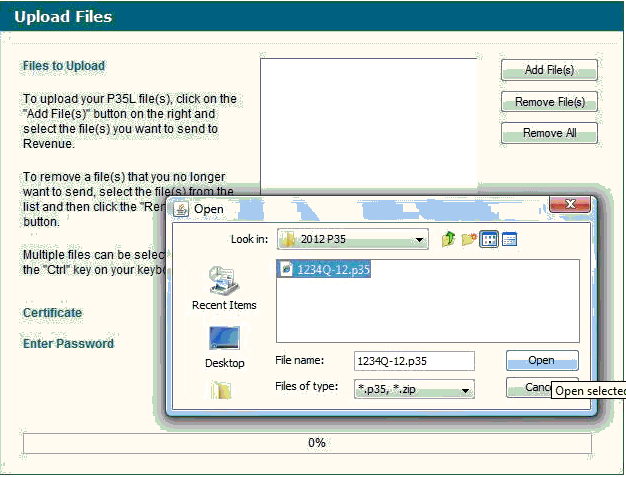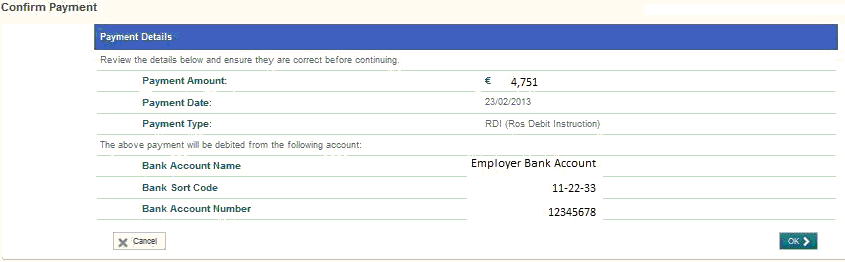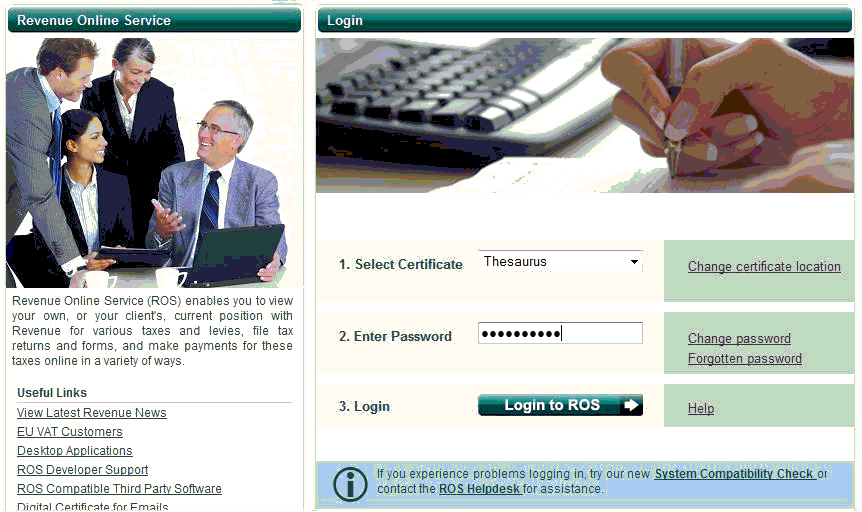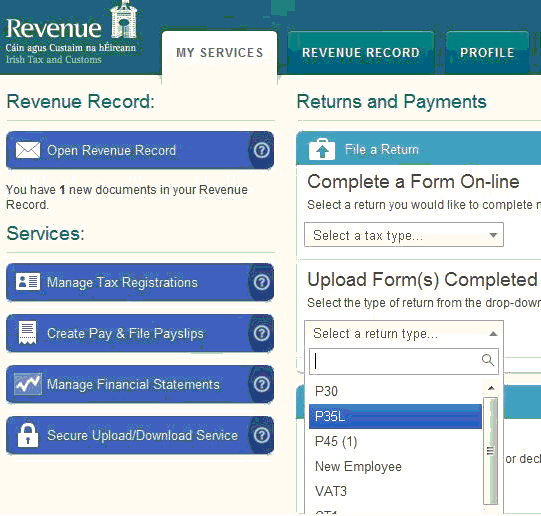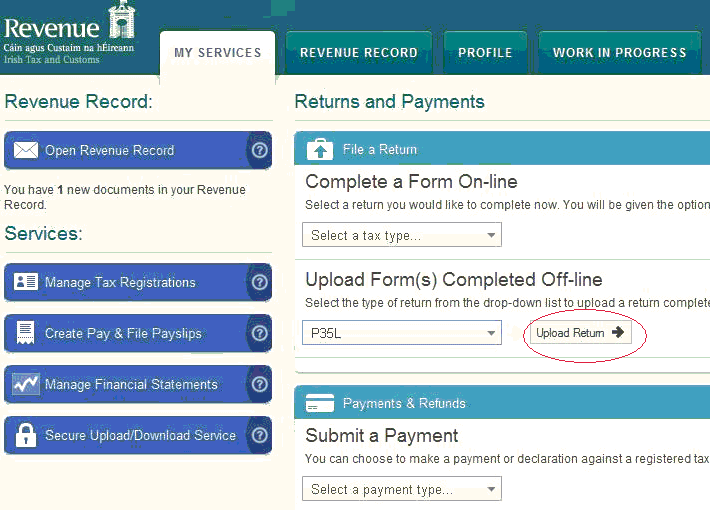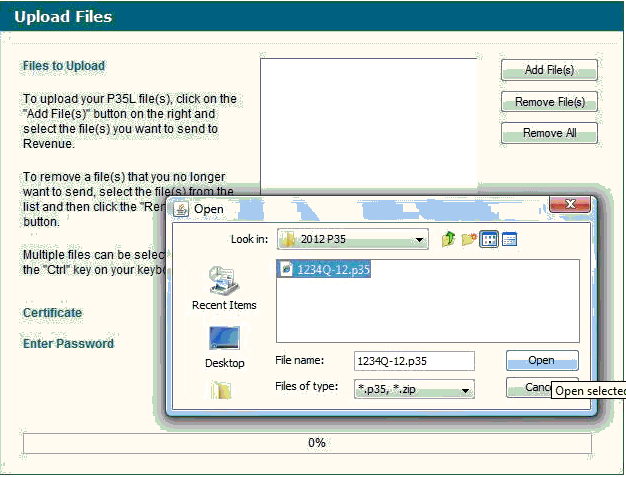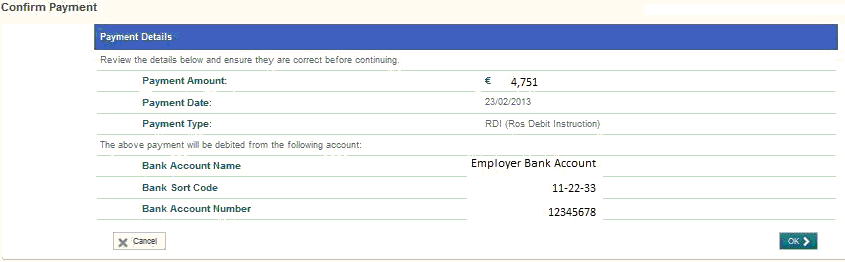Submit ROS P35
UPLOAD THE P35 TO ROS
Once the P35 is prepared and saved, log on to your online ROS account
Once you have logged in successfully, choose My Services from the ROS toolbar.
As Thesaurus has created the ROS P35 for you then you must select "Upload Forms completed offline"
Choose P35L from the dropdown menu of return options.
Select "Upload File"
Select "Add File" and choose the location of the saved ROS P35 file created by Thesaurus Payroll Manager, usually C:/ROS/P35L
Select Open to Add the file selected.
Enter your ROS password and click Upload Files
The P35L, P35LT, P35LF and declaration will all display on screen
IT IS IMPORTANT THAT YOU REVIEW AND ACCESS THE ACCURACY OF THE INFORMATION DISPLAYED BEFORE PROCEEDING TO SUBMIT THE RETURN TO REVENUE.
The P30 totals from all forms submitted during the tax year, these figures are taken directly from your account with Revenue and not from the payment summary held in Thesaurus Payroll Manager.
The P35 summary will display showing how much remains outstanding on account to Revenue. This calculation is taken from the payments made on account (via P30) and the totals from the P35 form which has been uploaded.
To proceed with the P35 submission, you must choose if you will make payment with the P35 submission of any amounts outstanding or File return only (if you are in a refund position or you wish to make payment at a later date or Revenue have not reflected the last P30 payment).
If you are making payment, the next step will be to Confirm Payment
Simply Sign and Submit your P35 to complete the Form submission.
An acknowledgement confirmation number will display, retain this number as you may need it.