Import Company/Employer and Employees details from previous tax year
AUTO IMPORT COMPANY DETAILS
If you are a standard payroll user with one company on file then the 2014 program will automatically import the company and employees from previous year if the default directory of C:/ThesaurusPayroll2014.
If your 2013 Thesaurus Payroll Manager was not installed to the default directory then the automatic import will not be completed. In these circumstances you must use the Import functions form the FILE menu.
IMPORT COMPANY DETAILS
Locate the 2013 Thesaurus Payroll Manager
Firstly, identify where your 2013 Thesaurus Payroll Manager is installed. To do this launch the 2013 payroll program by double clicking on the desktop icon for 2013.
Select the Help Menu and About Thesaurus Payroll
The program location will be displayed;
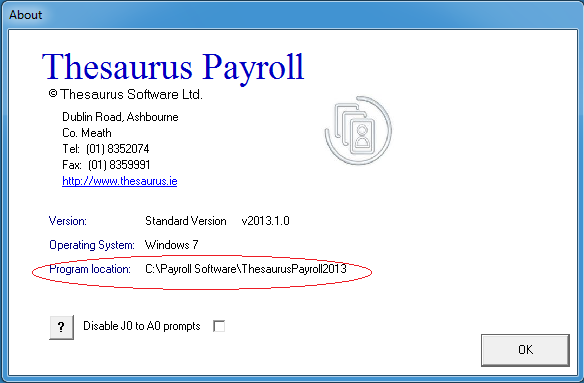
Close 2013 Thesaurus Payroll Manager
Import 2013 details into 2014
- Open 2014 Thesaurus Payroll Manager by double clicking on the 2014 desktop icon.
- From the FILE menu select Import Company Files from Previous Year
- Select the drive to which the 2013 Thesaurus Payroll Manager was installed
- Scroll down through the directory listing double-clicking on the directories to which 2013 was installed
- The company/companies on the 2013 payroll will be displayed in the company listing
- Select IMPORT
- ALL Companies/Employers must be imported at the one time to create the register of Companies. Employee files within each Company may be import at different times or in one complete import.
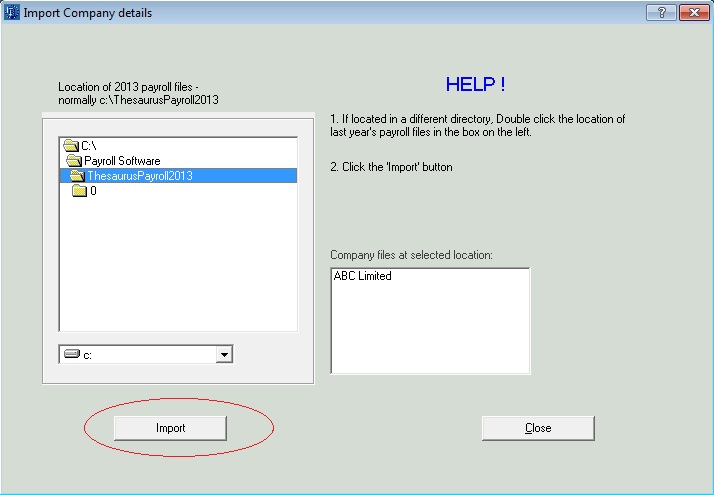
- Once the Company/Companies have imported successfully, you be prompted if you would like to proceed with importing the employees.
- Select Yes to complete the Import or No to Import at a later stage
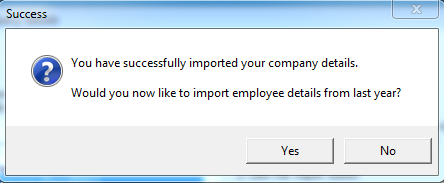
Yes to continue with the Import of Employees
- The program will automatically open the Import Employees function
- From the Company Import screen the program will automatically remember and load the location from which the companies were imported and load this location to import the employees from.
- Simply Select a Company and select Import
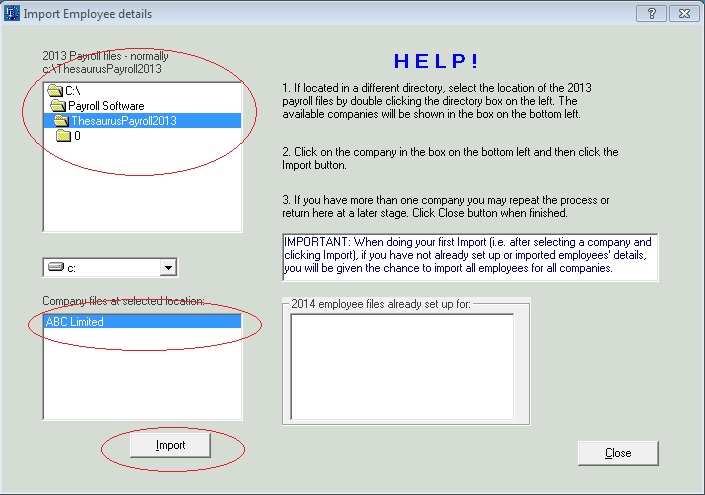
- You can choose to Import all the employees for all Companies or just for the selected Company
If you wish to Import the employees at a later stage then you must use the Import Employee function from the FILE menu when you require to complete each import.
To Import Employees at a later stage or one Company/Employer at a time
File > Import Employee details from previous year>
- From the Company Import screen the program will automatically remember and load the location from which the companies were imported and load this location to import the employees from.
- Simply Select a Company and select Import (as per above)
Need help? Support is available at 01 8352074 or thesauruspayrollsupport@brightsg.com.







