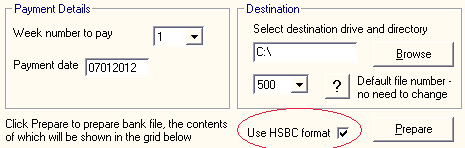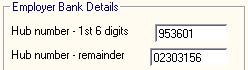Bank Payments File
BANK PAYMENTS FILE
IT IS IMPORTANT TO READ THE FOLLOWING NOTES CAREFULLY BEFORE PROCEEDING.
If you intend to pay employees by electronic file transfer you will need to input company bank account details in the bank payments file tab and enter your employees' bank details in Employees > Add/Amend employees details tab.
When the company and employees' bank account details are input on the software, you can use your bank provided banking online facility to transfer payments from your bank account to your employees' bank accounts.
To access this utility go to Payslips > Bank Payments file - Normal
1ST STEP - SETUP EMPLOYER BANK ACCOUNT AND USER CREDENTIALS:
This only needs to be done once. The payroll software will save theses company details entered.
Ø Enter Bank Sort Code
Ø Enter Bank Account number
This is your company bank account from which payments are drawn.
Ø Enter Reference
This is the reference that will appear on your bank statement.
Ø Enter User ID
The User ID is issued to you by the bank and contains 6 numbers.
Ø Enter Owner ID
Owner ID is the same as the User ID which is issued to you by your bank and contains 6 numbers.
Ø Enter Volume ID
Volume ID can be created by you and must contain 6 characters if your choosing.
Ø Enter Expiry date (This is Optional)
Ø Enter File name - normally bankfl.emt
The file name is issued to you by your bank. File name is normally bankfl.emt.
Ø Click Update Company file
HSBC Bank (HUB format)
If you are transferring you bank file to a bank which requires HUB format, e.g. HSBC bank then you must tick the specific box provided before preparing the file.
Enter the HUB number as provided by HSBC bank (**this is not the sort code and account number**)
2ND STEP - CREATE FILE FOR BANK:
You can now create a file for the bank or financial institution for each pay period.
Ø Select destination drive & directory - Click browse > Select c:drive > Double click bank folder - Destination drive and directory may be c:\ibb for example
Ø Click Prepare
Ø Contents of the bank file will be shown in a grid on screen. It is very important that these details are checked to ensure that all employees' payments are correct.
Ø Click Print
Ø Click Close
If you are transferring you bank file to a bank which requires HUB format, e.g. HSBC bank then you must tick the specific box provided before preparing the file.
The bank file is now ready for submission. Simply login into your bank software and follow instructions provided to you by the bank.
Need help? Support is available at 01 8352074 or thesauruspayrollsupport@brightsg.com.