Default Payments
- Click Default Payments
- Choose the appropriate Employee from the drop down list
- Allocate unit amount to each pay type.
This is the static rate/figure which does not change from pay period to pay period. The payroll operator will simply enter the appropriate periodic multiplier to be applied to this rate when processing payroll. For example if the Payment is for Daily Pay then the Daily rate will be entered as the Default Payment, the payroll operator would then simply enter the numbers of days worked in the pay period without the need to enter the daily rate each time.
- Click Update
- Repeat this step for ALL Employees i.e each default payment is specific to each employee
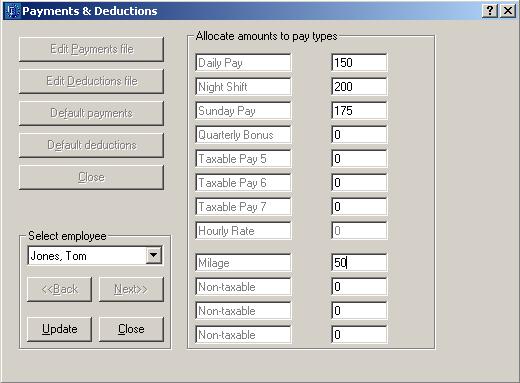
Need help? Support is available at 01 8352074 or thesauruspayrollsupport@brightsg.com.







