Submitting the ROS P35
Once the P35 is prepared and saved, log into your online ROS account
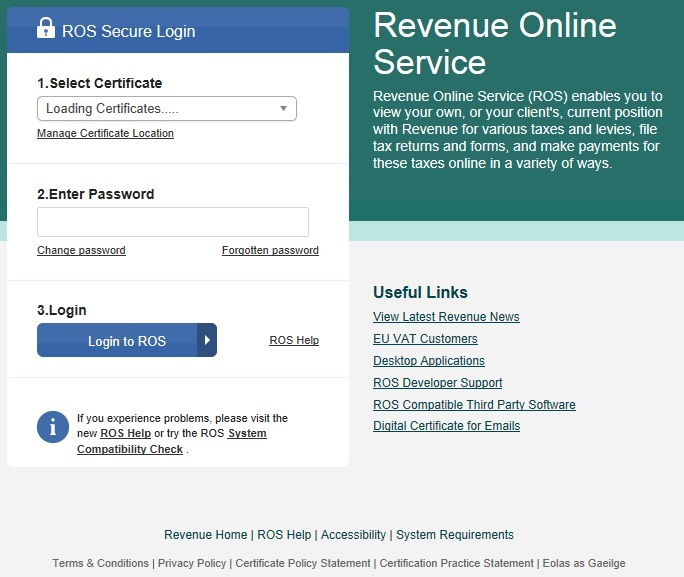
As Thesaurus Payroll Manager has created the ROS P35 for you, select the option to "Upload Form(s) Completed Offline"
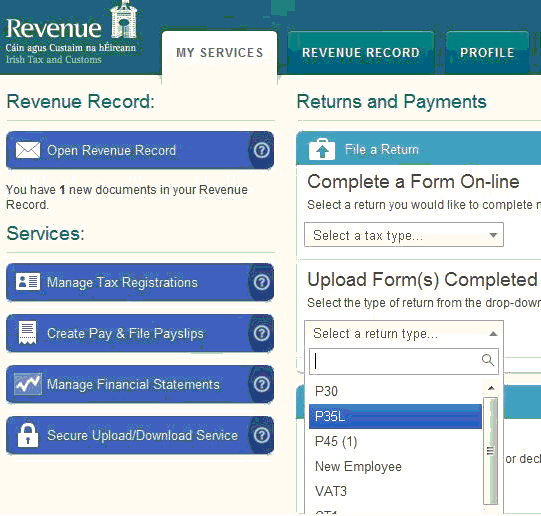
Choose P35L from the drop-down menu
Select "Upload Return"
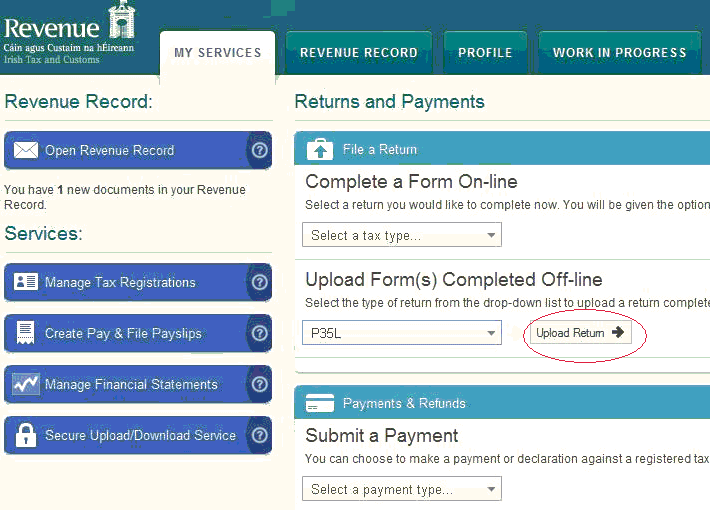
Select "Add File" and choose the location of the saved ROS P35 file created by Thesaurus Payroll Manager, usually C:/ROS/P35L
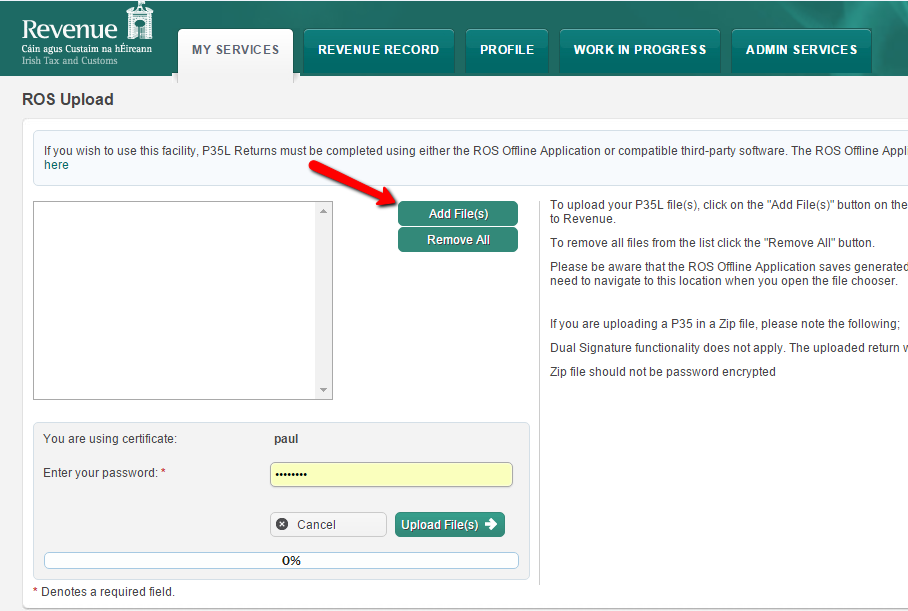
Select Open to Add the file selected
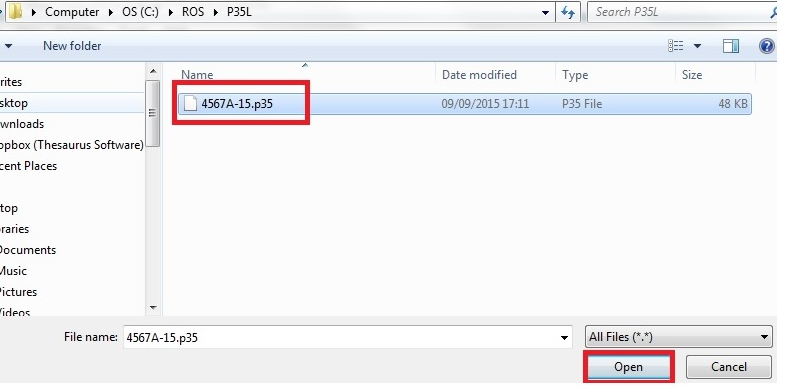
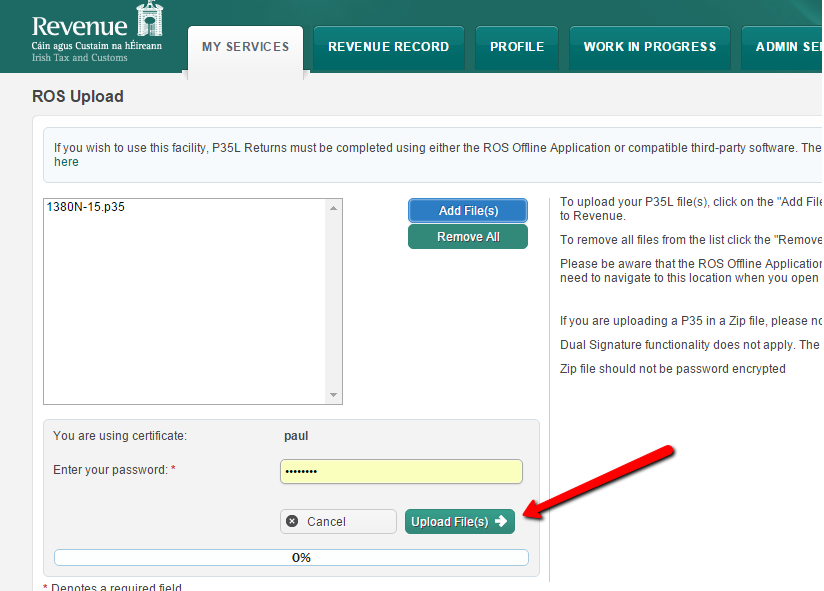
The P35L, P35LT, P35LF and Declaration will all display on screen
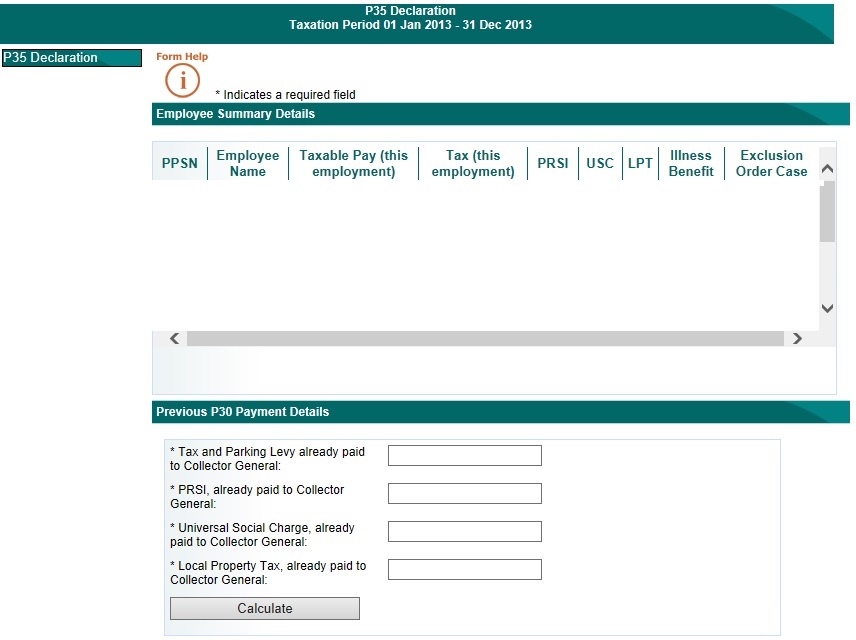
Please note: the P30 totals displayed are derived from all forms submitted to Revenue during the tax year i.e. these figures are taken directly from your account with Revenue and not from the payment summary held in Thesaurus Payroll Manager.
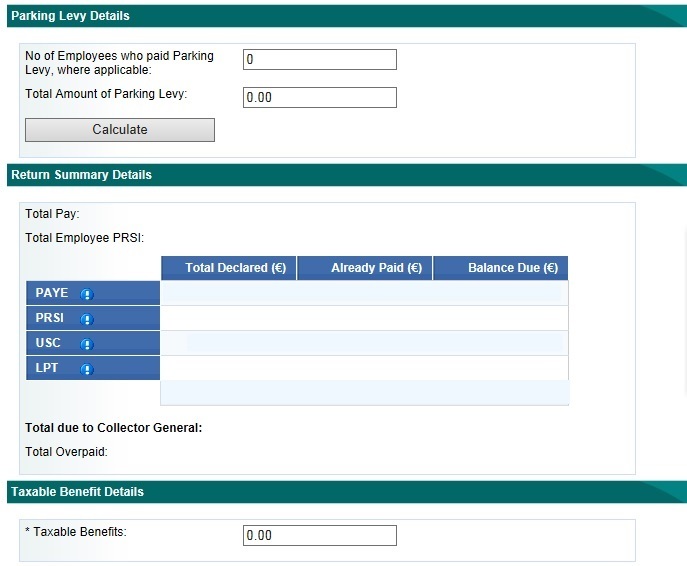
The P35 summary will display on screen showing how much remains outstanding on account to Revenue. This calculation is taken from the payments made on account (via P30) and the totals from the P35 form which has been uploaded.
To proceed with the P35 submission, you must choose if you will make payment with the P35 submission of any amounts outstanding or File Return Only (if you are in a refund position or you wish to make payment at a later date or Revenue have not yet reflected the last P30 payment).
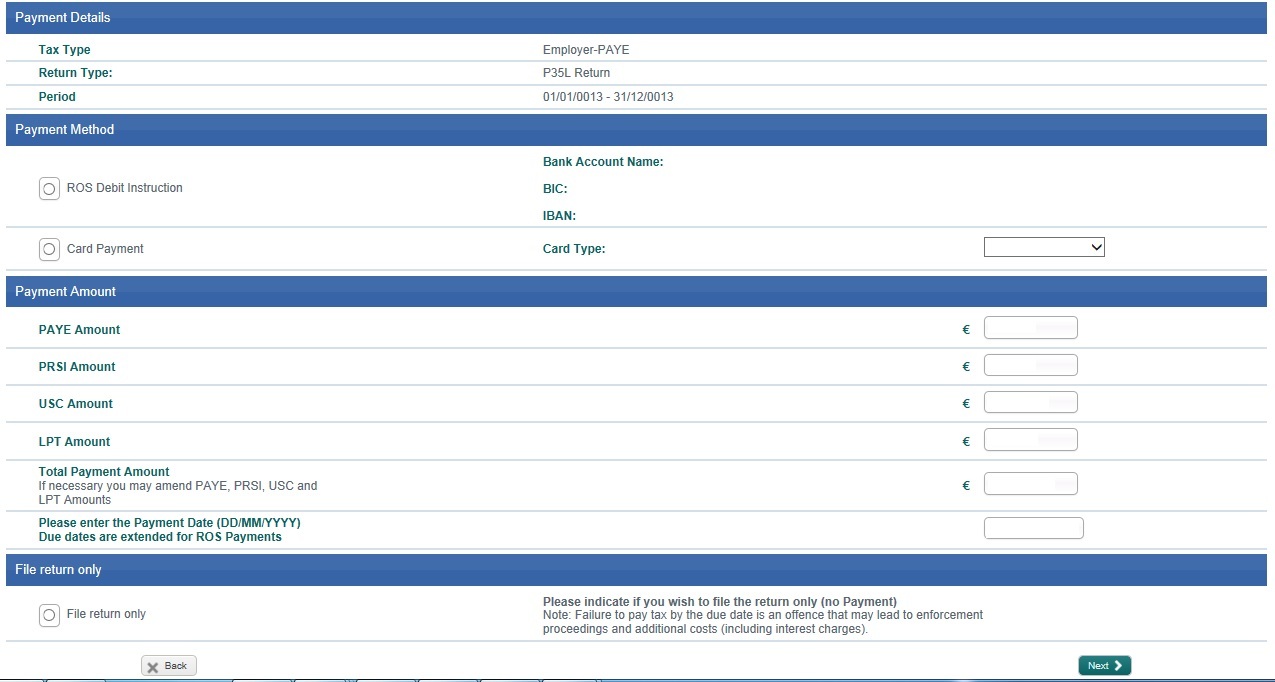
If you are making payment, the next step will be to Confirm Payment
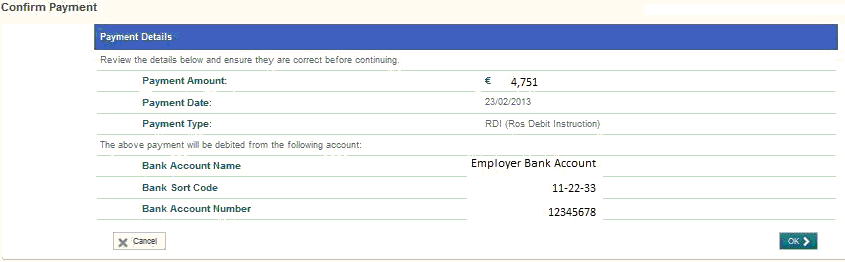
Simply Sign and Submit your P35 to complete the form submission.
An acknowledgement confirmation number will display, retain this number in the event a query arises in the future relating to your submission.
Need help? Support is available at 01 8352074 or thesauruspayrollsupport@brightsg.com.







