Preparing a ROS P45
After processing a P45 in Thesaurus Payroll Manager for an employee, part 1 of their P45 can be submitted through the Revenue Online Services website to inform Revenue that the employee has left your employment. This utility is only available if you have registered to use ROS.
To prepare the P45 ROS file in Thesaurus Payroll Manager for upload through ROS, go to ROS > P45:
- Select Employee
- Click Add to move the employee to the right hand side
- Repeat this step should you have more than one employee to include in the ROS P45 file
- Click Prepare File
- Enter Contact name
- Enter Telephone Number
- Click OK
- Save the P45 file to a location of your choice - the file name can be amended if applicable. Make a note of the location you are saving the file to, as you will need to know this when uploading the P45 file into ROS.
- Click Save
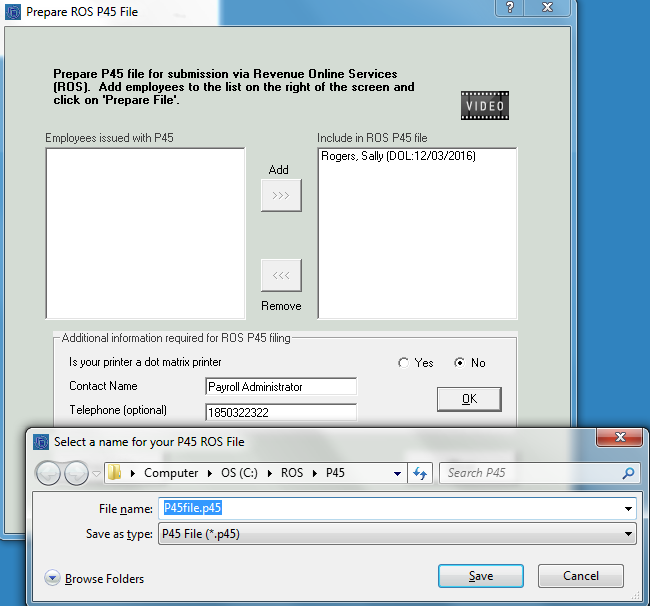
- Your P45 file is now ready for upload into ROS. For assistance with this, click here
Need help? Support is available at 01 8352074 or thesauruspayrollsupport@brightsg.com.







