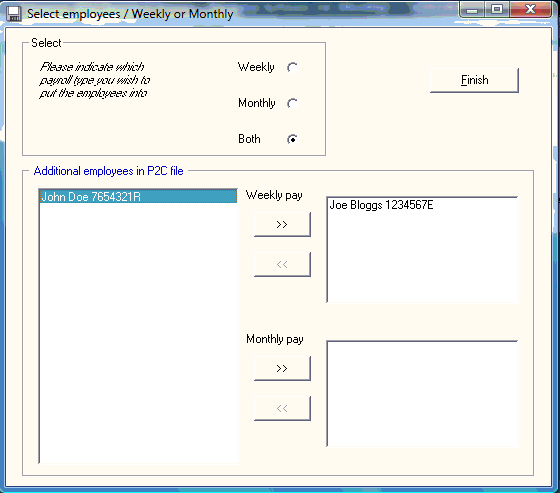Importing a P2C file into Thesaurus Payroll Manager
Once you have exported and saved the P2C file from ROS, the P2C file is ready for import into Thesaurus Payroll Manager.
To import a P2C file, go to Process ICON no. 2: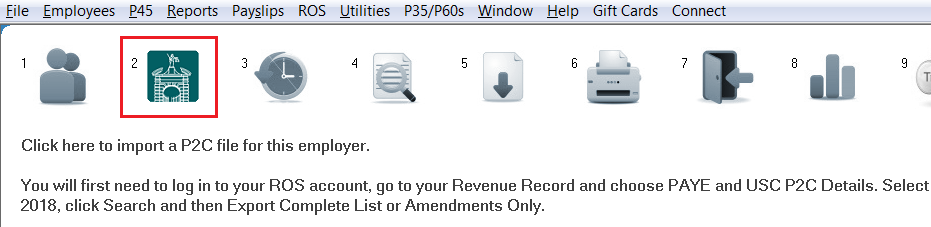
or ROS > P2C > Update from Revenue Tax Credit/P2C file:

a) Thesaurus Payroll Manager will now automatically search your PC for the most recently exported P2C files. If the software locates one or more P2C files saved on your PC, then a new window will appear entitled 'Recent files found in common download locations'.
The following should be noted:
- Only those P2C files which have the same employer PAYE reference number as that of the open company will be displayed.
- Only those files which are less than 31 days old will be shown, in order to avoid importing old P2C files and inadvertently overwriting more recent Revenue instruction.
- Each file found will be indicated by the date it was saved, allowing easy identification of the current P2C file.
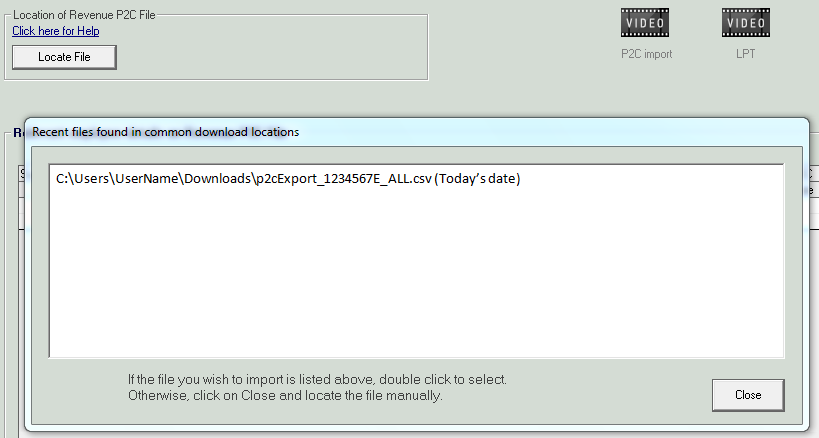
c) If the software is unable to locate any of your exported P2C files automatically, simply click Locate File instead and manually browse to where you have saved the P2C file in order to display the P2C information on screen.
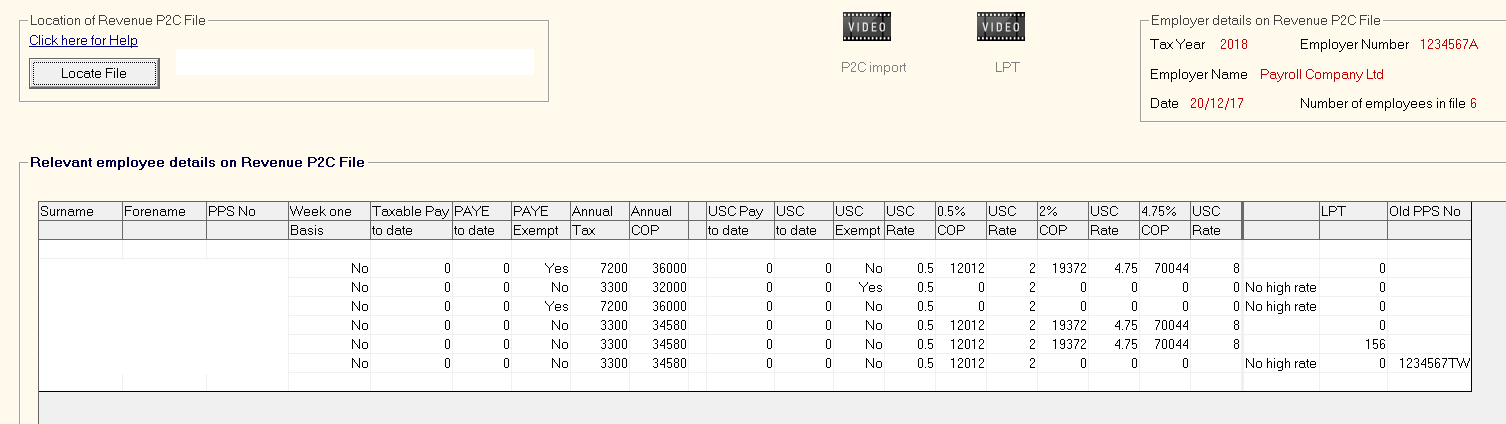
d) Click Print P2C Details for a file copy of the contents of the P2C file - this is a copy of the actual P2C file in full as exported from ROS.
e) Click Update to update all employee records contained within the P2C File:
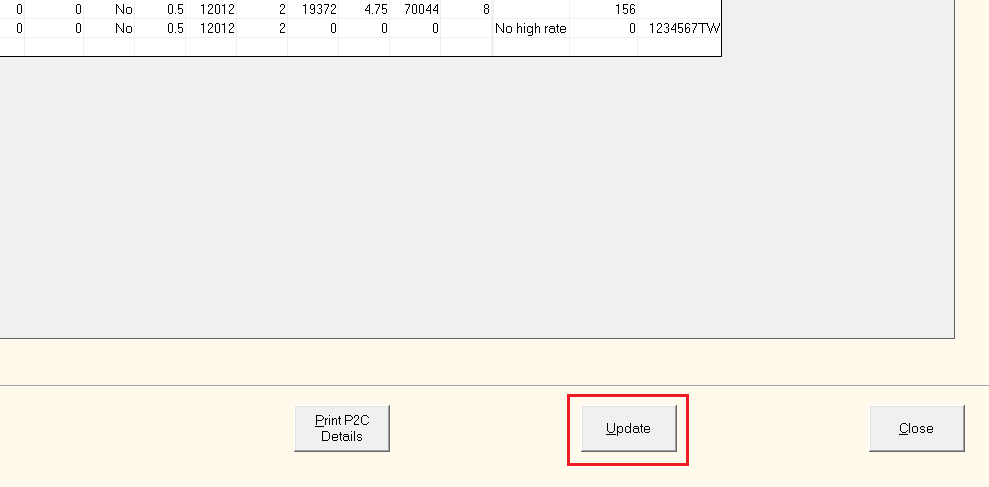
f) Click OK. You will now be provided with the following:
- A list of the employees contained within the P2C file who have been updated
- A list of the employees who are in set up in Thesaurus Payroll Manager but were not included in the P2C file, if any.
- A list of the employees who are in the P2C file but cannot be matched with the PPS numbers of employees set up in the software, if any.
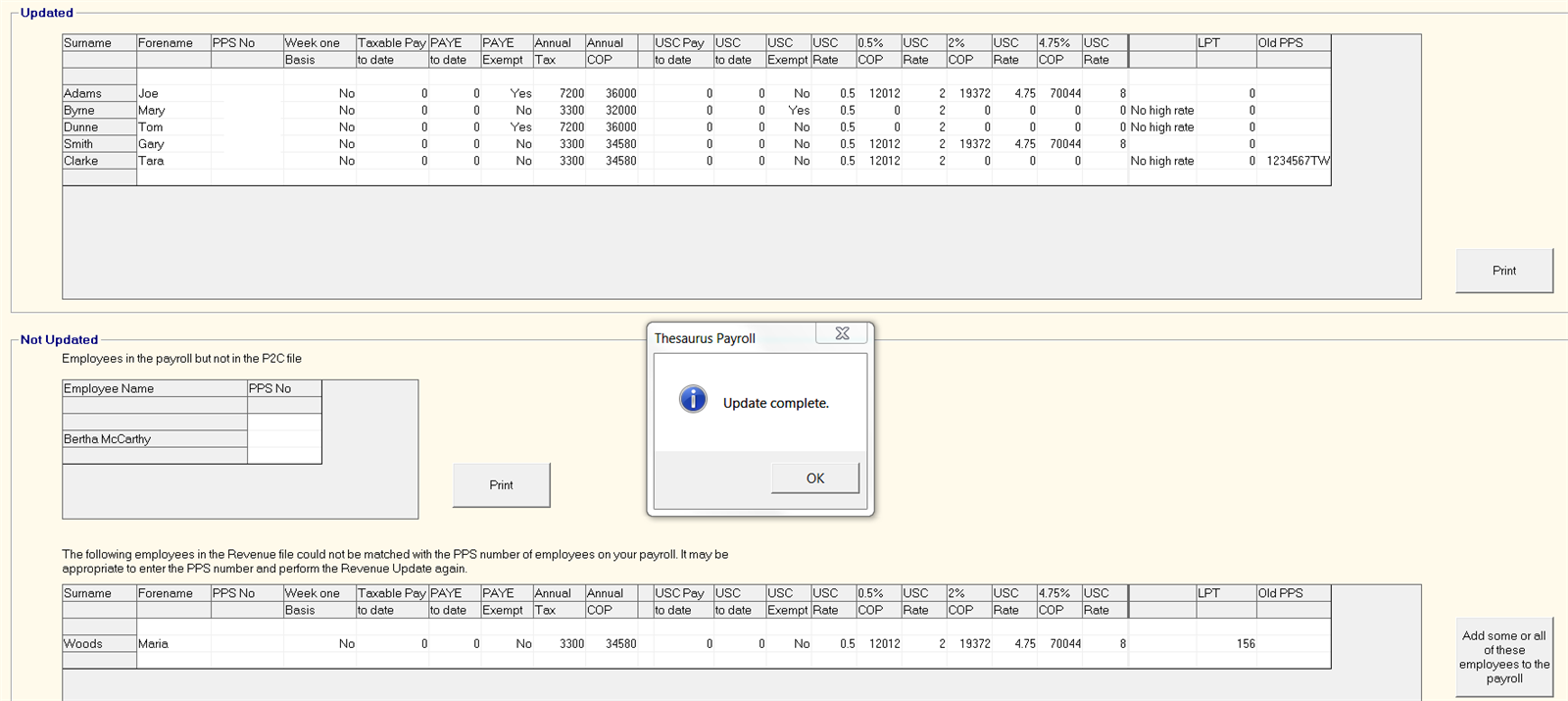
Setting up Employees using the P2C File
If there are employees in the P2C file who are not in Thesaurus Payroll Manager, you will be given the list of these employees once you have chosen to update the P2C file.
Thesaurus Payroll Manager will identify those employees for whom there is no record within the software and allow you to add some/all of these employees to the payroll from the P2C file.
- Select "Add some or all of these employees to the payroll"
- The list of additional employees contained in the P2C file will be displayed
- Select the pay frequency you wish to set the employees to
- The full listing of employees will transfer to the right list for addition
- Simply highlight an employee that you do not wish to set up and click the arrow to move them back to the left list removing them from the list of employees to be added
- Click Finish
- The employees are now set up
Please note: The payment method for these employees will be set to 'Cash' and the PRSI Class to A1. You can change these settings in 'Add/Amend Employees' if required.
Should you wish to set some employees up under a different pay frequency, simply select 'Both' instead and use the right arrow key under each pay frequency to move employees across.
Need help? Support is available at 01 8352074 or thesauruspayrollsupport@brightsg.com.