Restoring your payroll data
To access this utility go to File > Restore Data Files: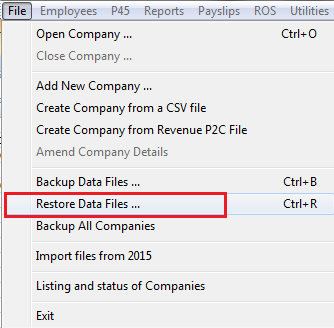
- Select the location of your backup e.g. USB key, Network drive etc.
- Highlight the company that you are restoring the data files for.
- Click 'Restore' to restore the payroll data files from the desired location
Need help? Support is available at 01 8352074 or thesauruspayrollsupport@brightsg.com.





