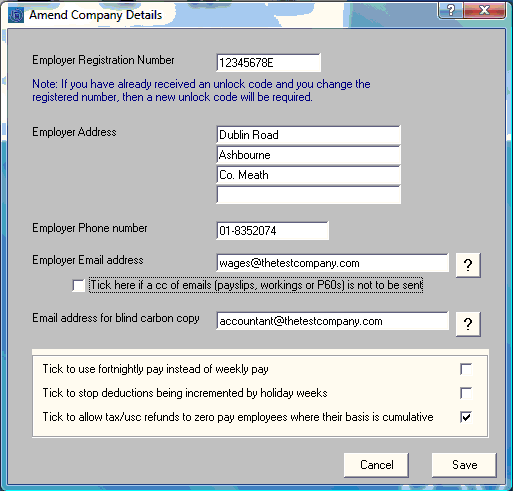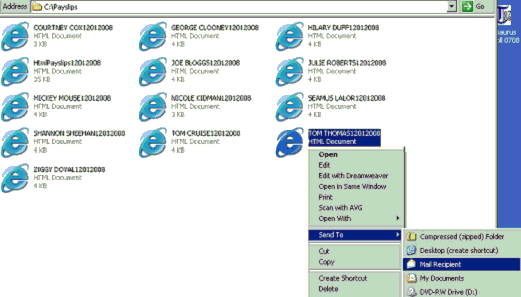Emailing payslips
Once the pay period has been updated, employee payslips will now be available for emailing.
In order to avail of the email facility, email addresses for the employees and the employer must first be entered in the software.
Passwords can also be set up for additional security. Password protection is recommended if the recipient is not in a secure environment when they receive their payslip and will ensure that the payslip can only be viewed when the password is entered.
Entering Employee Email Addresses
To enter an employee email address, go to Process Icon no. 1 or Employees > Add/Amend Employees
- Select the employee
- Enter the email address to which the employee's payslip will be emailed
- Enter a password agreed with the employee in order to secure the payslip upon delivery
- Click Update to save changes
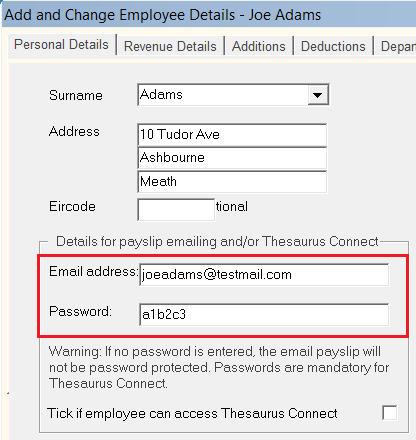
Entering the Employer Email Address
The email utility in Thesaurus Payroll Manager does not use your own email account to send the payslips - instead payslips are sent directly via our Thesaurus email server. An employer email address is therefore required in the software so that the employer can receive a carbon copy of each email sent.
To enter the employer email address, go to File > Amend Company Details
In addition, the employer email address will be used as the ‘Reply-to’ email address.
If required, a blind carbon copy email address can also be entered.
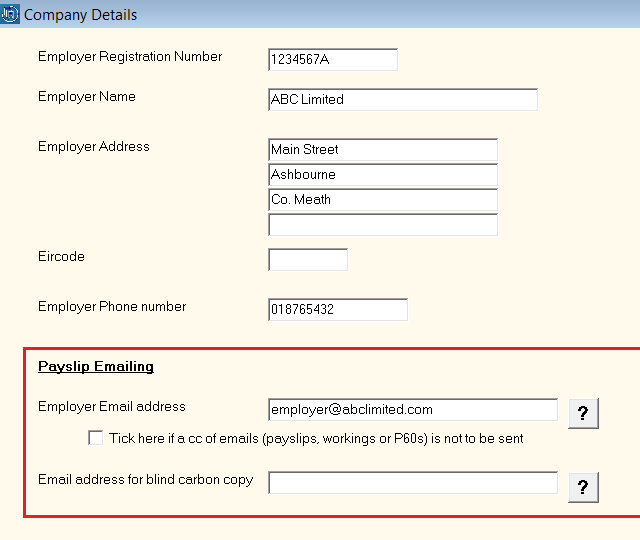
In the event that you don't wish to receive a carbon copy of each email sent, this feature can be turned off by ticking the box provided:
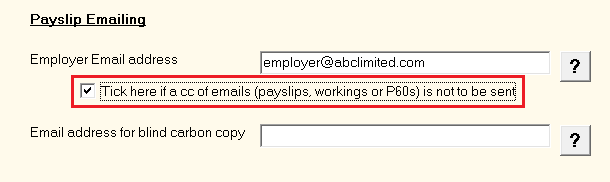
Emailing Payslips
To email finalised payslips, select Process ICON no. 6 or Payslips > Print/Email Payslips
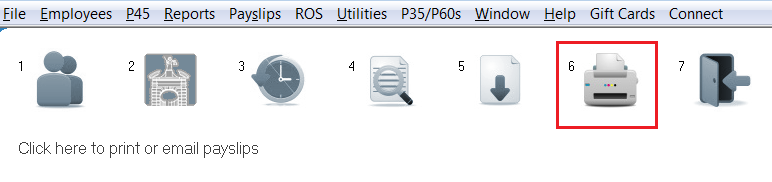
Choose the pay period
Choose the period for which you wish to email the payslips from the drop down list of processed periods (all historical payslips can be emailed by simply choosing the prior period from the drop down list).
Payslip Type
Choose 'Email Payslips' from the drop down menu
Select the employees
All employee who have an email address entered in their employee record will be available for selection.
Click on the individual employee names for whom you wish to email a payslip to or choose “Select All”.
Alternatively, if you have set up employees assigned to departments, simply choose the Department for which you wish to email payslips for. All relevant employees within the chosen department will be automatically highlighted.
'Zero Payment' Payslips
By default, zero payment payslips will not be emailed to employees. Tick the box provided if you would like zero payments payslips to be included in the email run.
When ready, simply press Email to email the payslips to the recipients.
Emailing Payslips as as one PDF Document
All employee payslips can be emailed as one PDF document directly from the software to the Report Email Address entered within File > Amend Company Details
A password can also be entered here to password protect the document if desired.
To email all employee payslips as one PDF document, go to Process ICON no. 6 or Payslips > Print/Email Payslips
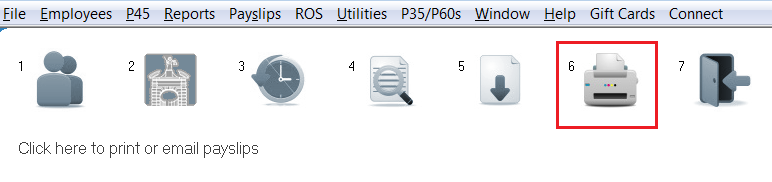
Click 'Select All' > 'Email payslips as one PDF document' > 'Yes' to proceed.
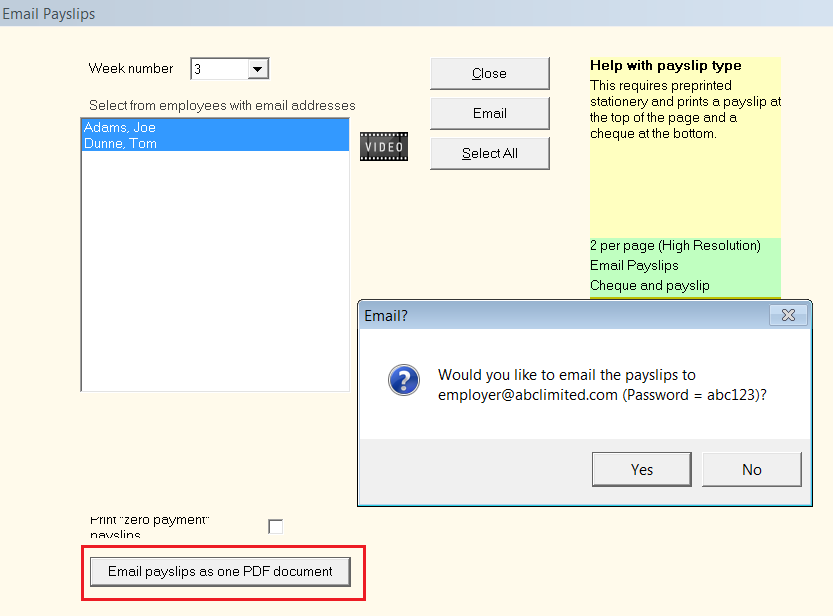
To set up this carbon copy (cc) email address (e.g. employers email address) for a copy payslip to be emailed to;
File> Amend Company Details>
Enter the email address, this can be amended at any time.
If you do not require an employer/administrator to receive a copy of each payslip sent then tick the box "Tick here if a cc of email is not to be sent"
A bcc (blind carbon copy) email address is for a secondary administrator to receive a copy of the payslips emailed.
If you do not require an employer/administrator to receive a copy of each payslip sent then tick the box "Tick here if a cc of email is not to be sent"
To email Payslips go to Payslips > Print/Email Payslips >
Select the Payslip Type "Email Payslips"
Only those employees whose records have been set up with an email address will display
Select "Email" to send
Please note the email payslip submission is encrypted and securely transmitted to a Thesaurus mail server whereupon it enters a queue, the contents of which are dispatched and deleted every few minutes. This can take longer at busy times. The emails will show as coming from 'noreply@thesaurus.ie' as this email address holds multiple whitelistings.
If an employee fails to receive their email, it may be due to blacklisting by the particular domain involved e.g. some email addresses within the top level domain .pl have issues. Where possible, we will seek a whitelisting. However, it may be quicker for the employees affected to set up an alternative email address e.g. gmail.
HTML PAYSLIPS
This utility exports payslips to a html file which can you can email as a total file (htmlpayslips.html) or to each individual employee (employee's name.html). The email recipient may print the payslip using their internet browser.
- Choose Payslip type - Print to HTML file
- Click Select All
- Select a location to save payslips to
- If you wish to include date stamp with file name - Tick Yes
SEND PAYSLIPS
- Go to location of saved payslips
- If you wish to send a payslip to each employee - Right click on employees payslip
- Click Send to
- Click Mail Recipient
- Enter employee's email address
- Click Send
Need help? Support is available at 01 8352074 or thesauruspayrollsupport@brightsg.com.