Migrating Employees to a new PAYE Registration Number
This guidance is specifically for users who have been operating more than one payroll using the same PAYE registration number, and where the pay frequencies of these payrolls are the same.
As Thesaurus Payroll Manager does not support split payrolls operating under the same PAYE registration number where the pay frequency is the same in each, the workaround will be to register for an additional PAYE registration number and obtain a new digital certificate for that number, so that each separate payroll is operating under a different PAYE number.
An employer can have as many PAYE registration numbers as they need.
Guidance on registering for an additional PAYE Registration number and setting up a new ROS certificate for this can be found here:
https://www.thesaurus.ie/docs/2019/company-setup/additional-paye-registration-numbers/
Once in receipt of an additional PAYE Registration Number, you must then choose which of your split payrolls you wish to move over to the new PAYE registration number. You must then notify Revenue of the employees no longer under your original PAYE Registration number and register them with Revenue under the new number.
Guidance on transferring employees from one registration number to another within Thesaurus Payroll Manager and notifying Revenue is provided below.
Step 1 - Open the company that you wish to transfer employees from
Within 2019 Payroll Manager, open the company you have chosen to move over to your new PAYE Registration number.
- If you have not yet processed any payroll in 2019 for this company, go straight to Step 3
- If you have processed your first pay period, commence from Step 2
Step 2 - Reverse the last pay period
1) Access the Corrections utility 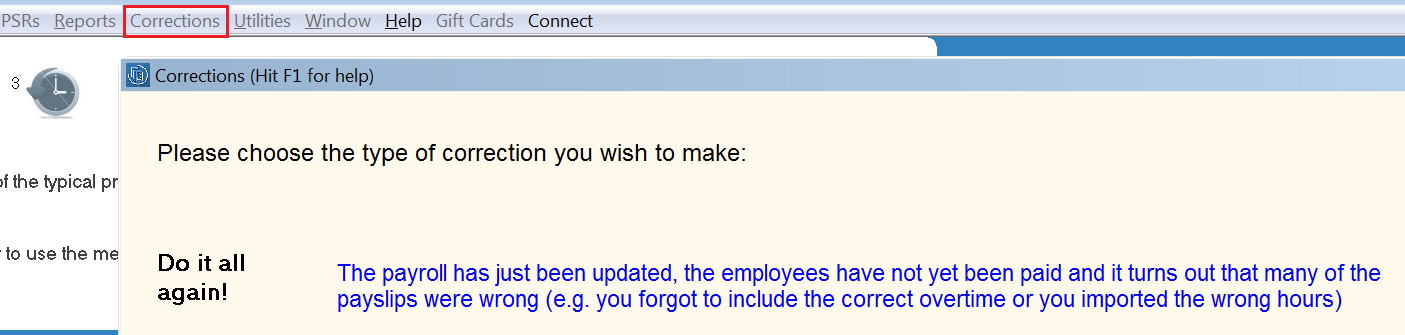
2) Click on the statement for 'Do it all again':
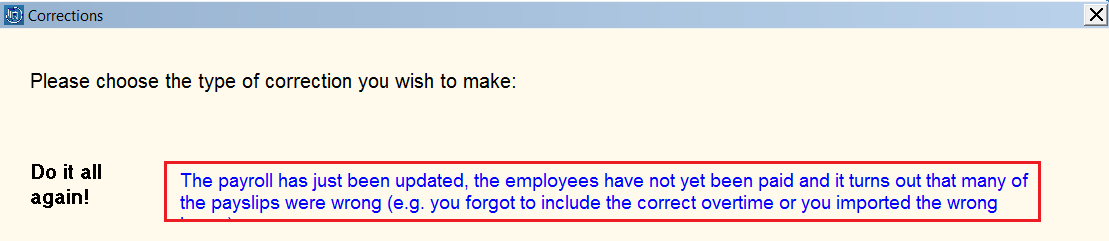
You will now be prompted to reverse your last update.
3) Click 'Reverse last update':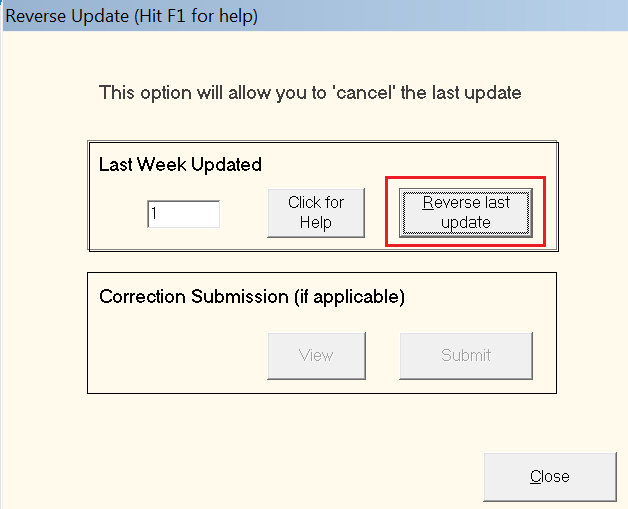
A confirmation message will now appear to confirm that you have successfully reversed your last pay period.
4) If you have submitted a PSR to Revenue, you will now be prompted to submit a correction submission to cancel the original PSR you have submitted for the period just reversed: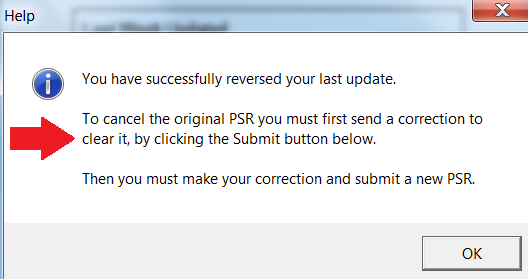
5) Click 'Submit' to cancel the original PSR sent to Revenue: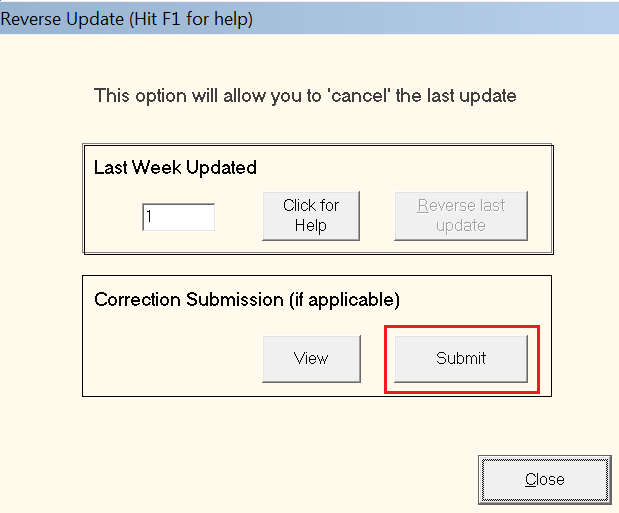
A confirmation prompt will subsequently be received to confirm that the original PSR has now been cleared: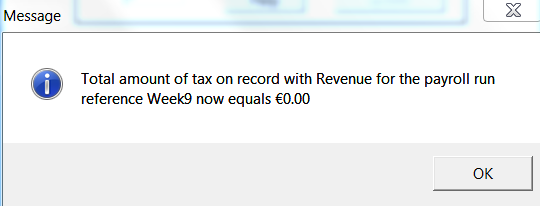
Step 3 - Process your employees as leavers
You must now make your employees leavers under your original Employer Registration number and submit this information to Revenue.
To do this:
1) Go to ‘Payslips > Process final payment for an employee leaving’: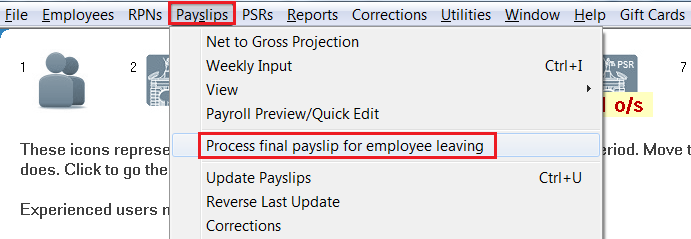
2) Select the first employee from the listing and click No when asked if you wish to make a further payment to the employee.
The employee's leave date will default to 1st January 2019. Click 'Next'. 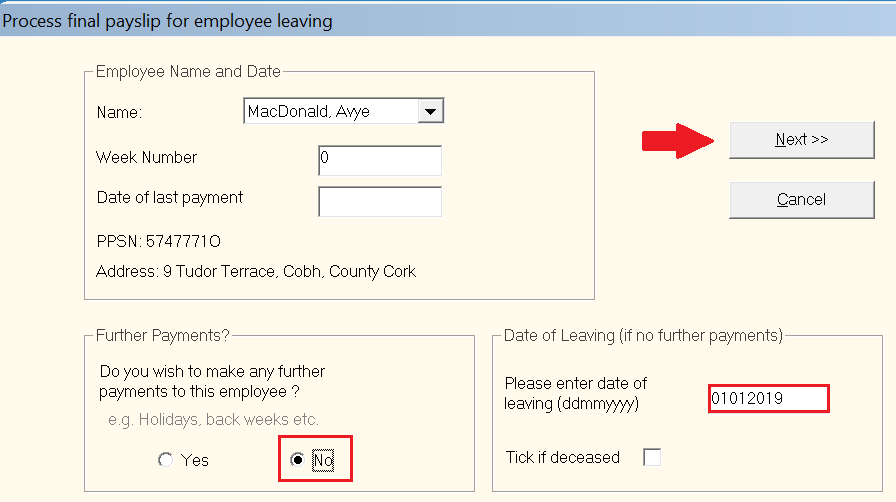
3) At the prompt, click 'Yes' to confirm the employee is leaving: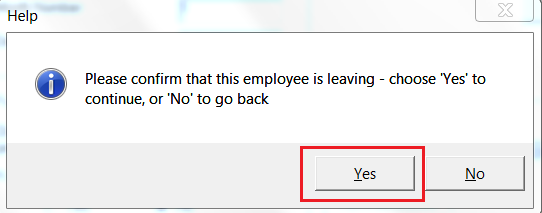
You will now receive confirmation on screen that the employee's final payslip with zero values has now been included in the PSR that has automatically been created for you: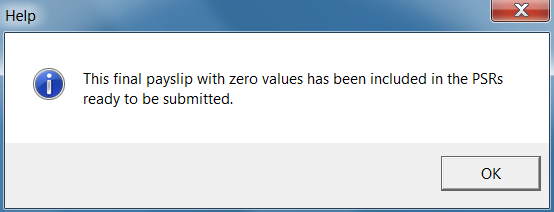
4) Repeat steps 1 to 3 above for all other employees.
5) Once all employees have been made leavers, simply prepare and submit the PSR to Revenue using Process icon No. 6 in order to report them as leavers under your original Employer Registration number:
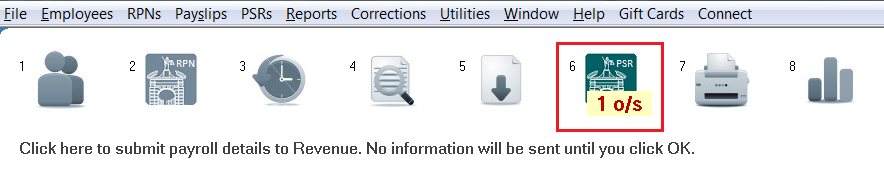
6) Close out of the company once complete.
Step 4 - Add your company using your new Employer Registration Number
The next step is to set up a new company file for the new PAYE Registration number you have obtained.
To do this go to File > Add New Company and complete each step accordingly. Should you require assistance with this process, click here
Step 5 - Add your employees into the new company
1) Within your new company setup, go to Process Icon No. 1 or Employees > Add/Amend Employees

2) Click the button Leaver Rejoining?
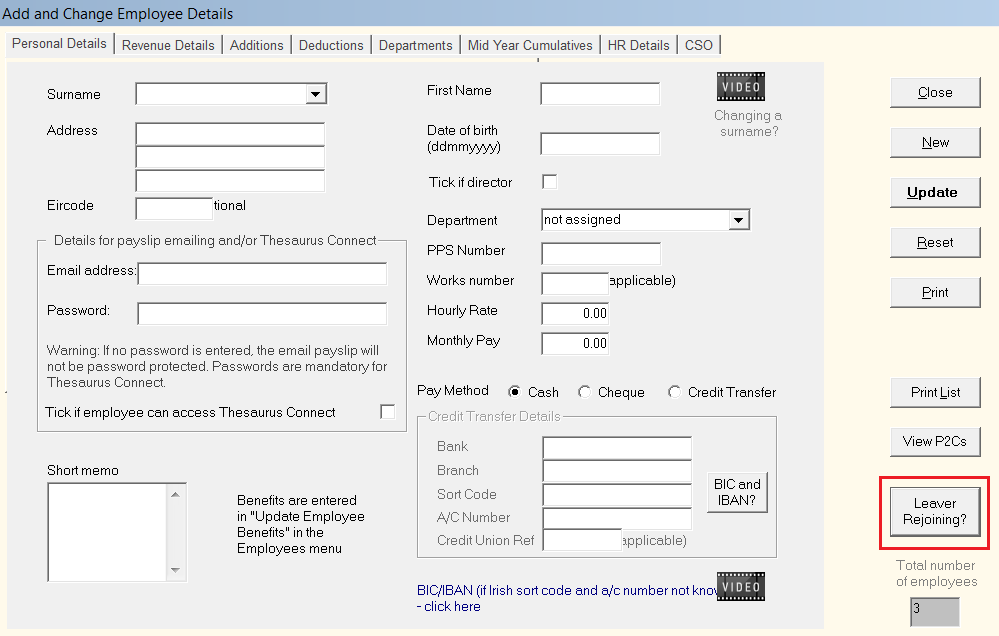
3) Click the button Other Company? and select your previous company from the drop down listing
All the employees who you made leavers in your previous company will be listed on screen.
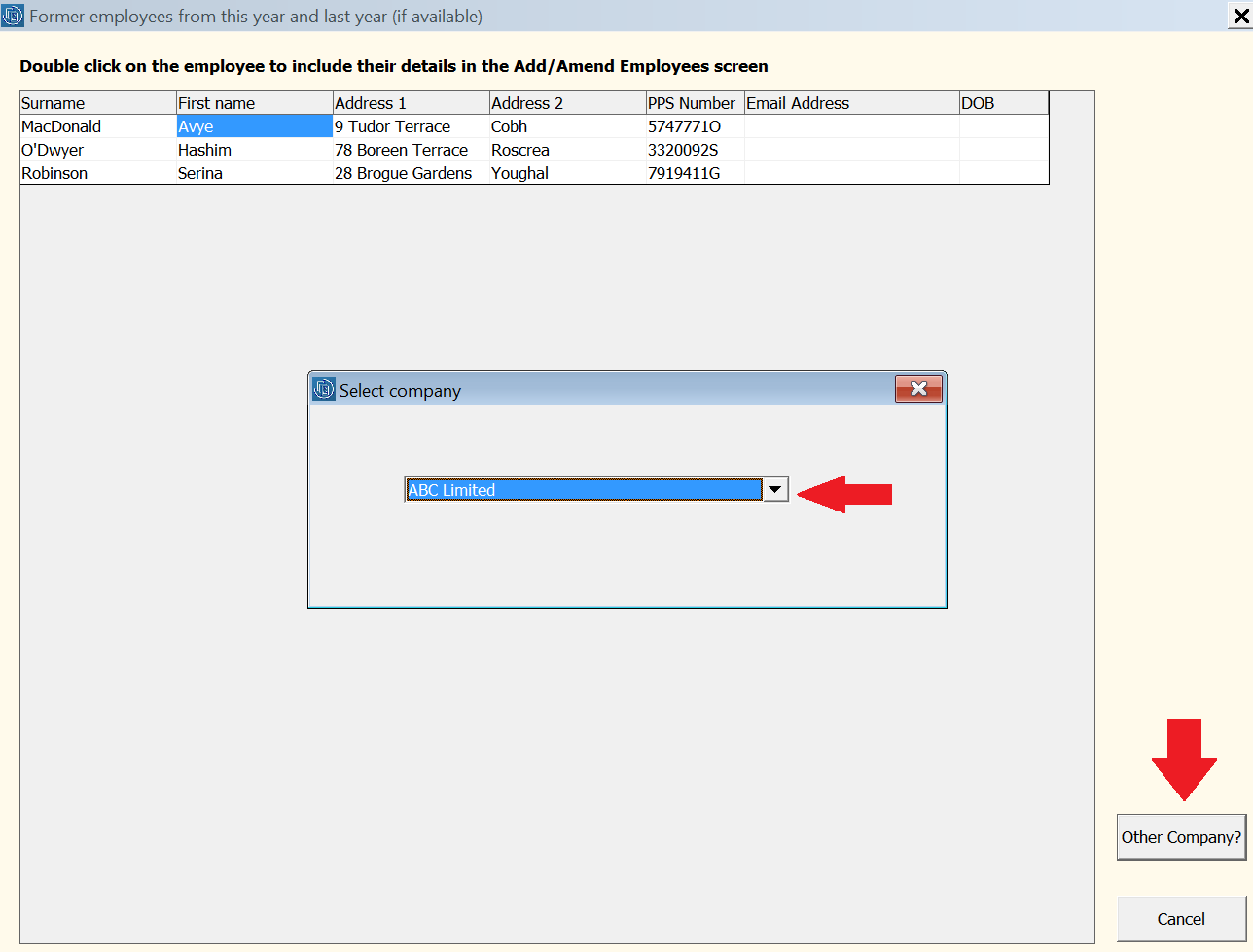
4) Double click on the first employee in the list - a new employee record will now be created for them.
- Simply complete each screen accordingly with any additional information required e.g. additions, deductions, HR Details etc.
- The employee's start date will automatically be entered as 1st January 2019 within their Revenue Details screen.
As a default, employees added to the software in this manner will have their PRSI class set to A1 which can subsequently be changed for each employee as required.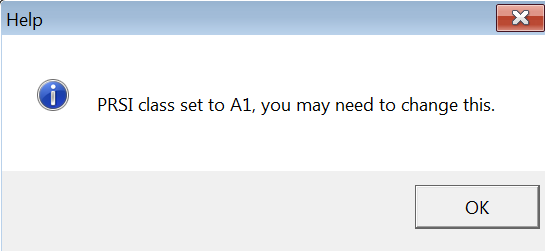
5) When the new record is complete, click Update to save the employee record.
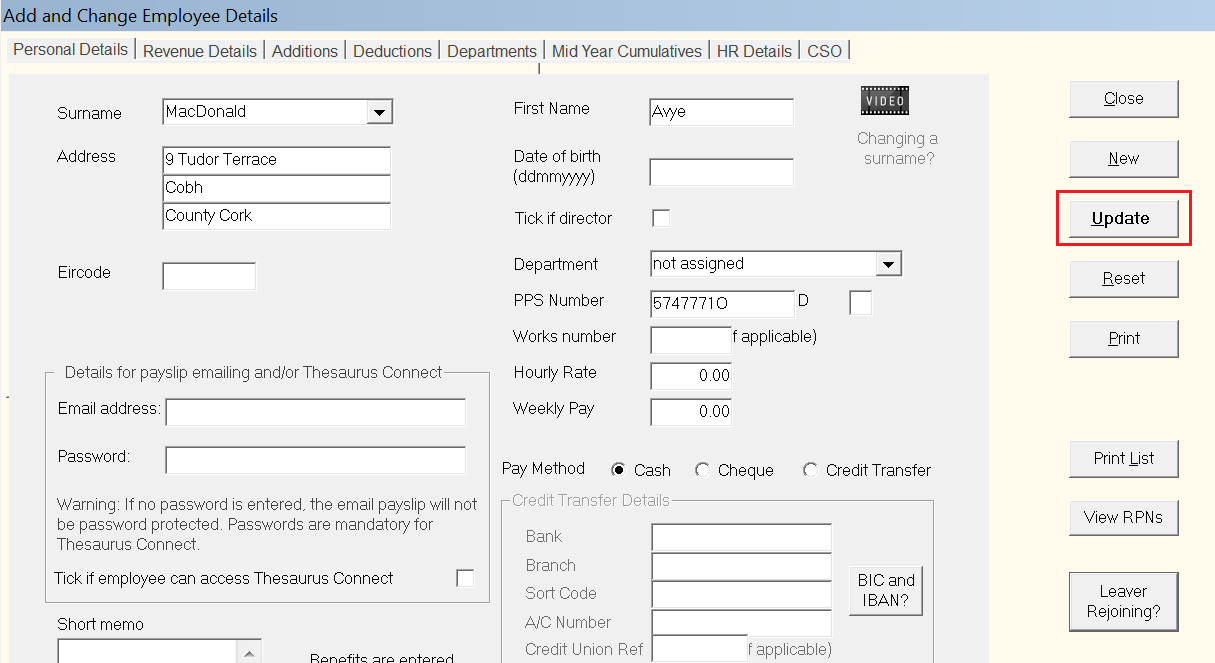
6) Repeat steps 2 to 5 to create new employee records for all subsequent employees.
Important Information
a) Under PAYE Modernisation, employees will initially be placed on emergency basis until they are updated by a Revenue Payroll Notification (RPN).
Therefore when accessing your employees' Revenue Details utility, this will be brought to your attention.
Thus, after setting up all relevant employee records and before processing any payroll, simply access Process Icon No. 2 to obtain the most up-to-date tax credit and cut-off point information for each of your employees.

b) After processing the first pay period, each employee's start date under the new PAYE registration number will subsequently be included in the Payroll Submission Request (PSR) that is created for you. Simply submit this to Revenue to inform them of this information.
Need help? Support is available at 01 8352074 or thesauruspayrollsupport@brightsg.com.







