Processing a Leaver (mid pay period)
From 1st January 2019, employers will no longer be required to issue a P45 to an employee and submit the P45 Part 1 to Revenue.
Instead, an employee’s leave date will be reported to Revenue in the final payroll submission made for the employee.
In the event that you need to issue a mid-period final payslip (e.g. you operate monthly payroll and an employee is leaving mid month), a dedicated facility is provided in the software to facilitate this.
- To access this facility, go to ‘Payslips > Process final payment for an employee leaving’
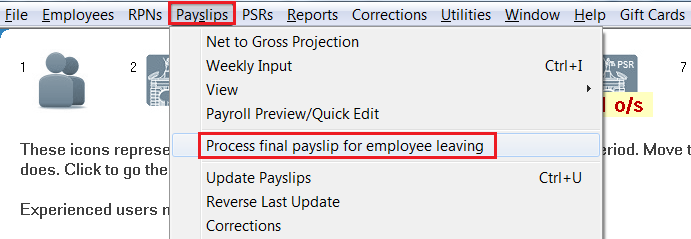
If no further payments are due to the employee:
- If no further payments are due to the employee, simply select their name from the drop down listing, indicate that you don't wish to make a further payment and enter their date of leaving in the field provided:
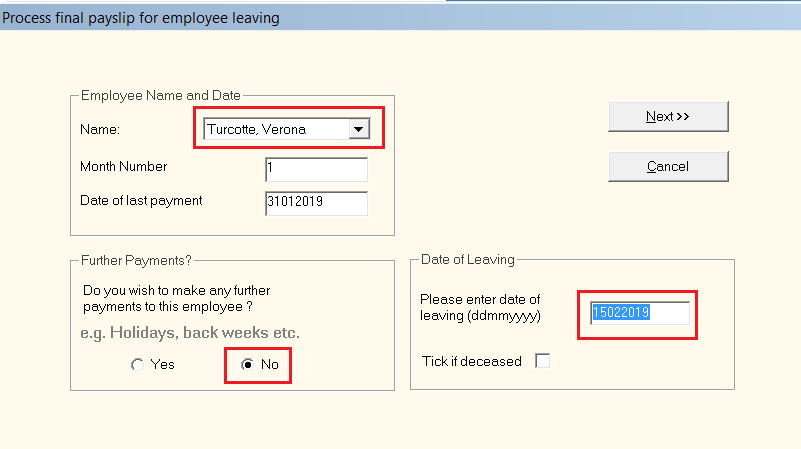
- Click 'Next'.
At the prompt, click 'Yes' to confirm the employee is leaving: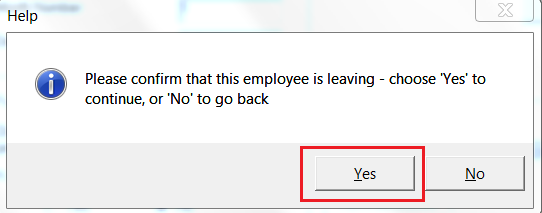
- You will now receive confirmation on screen that the employee's final payslip with zero values has now been included in the PSR that has automatically been created for you and is ready to be submitted to Revenue:
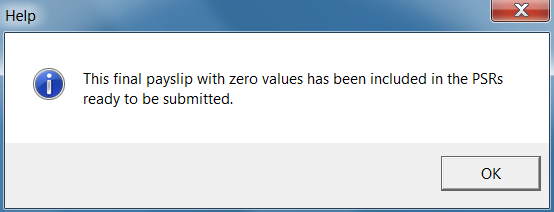
- Simply prepare and submit this PSR to Revenue using Process icon No. 6:
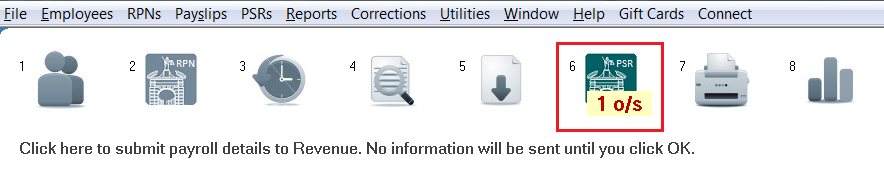
On successful submission, Revenue will now be notified that the employee has left your employment.
- The employee’s record will also now indicate that they have left the employment and they will no longer be included in any future pay runs.
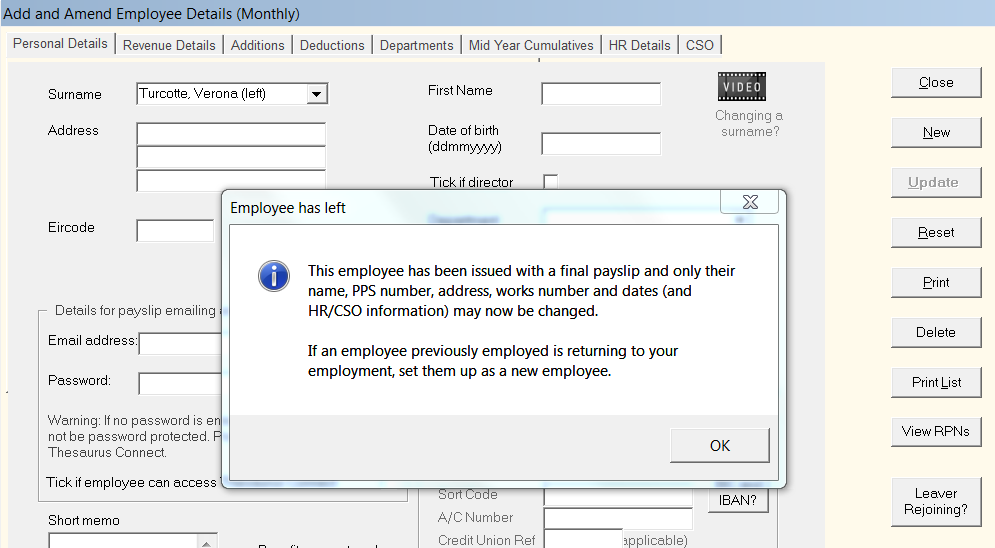
If further payments are due to the employee:
- If further payments are due to an employee at the time of leaving, select the employee from the drop down menu and tick to indicate that you wish to make a further payment:
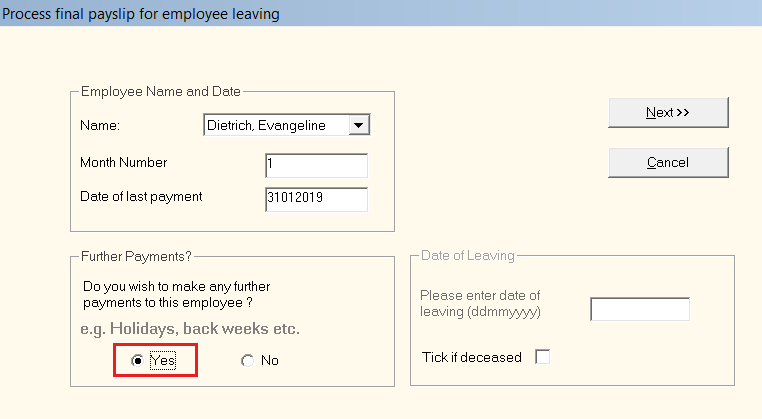
- If you are operating monthly payroll, you will be asked to enter the number of insurable weeks since the last pay period - enter accordingly.
- Complete the final payments screen accordingly and enter the employee's date of leaving in the yellow box provided.
Click 'Next' to continue.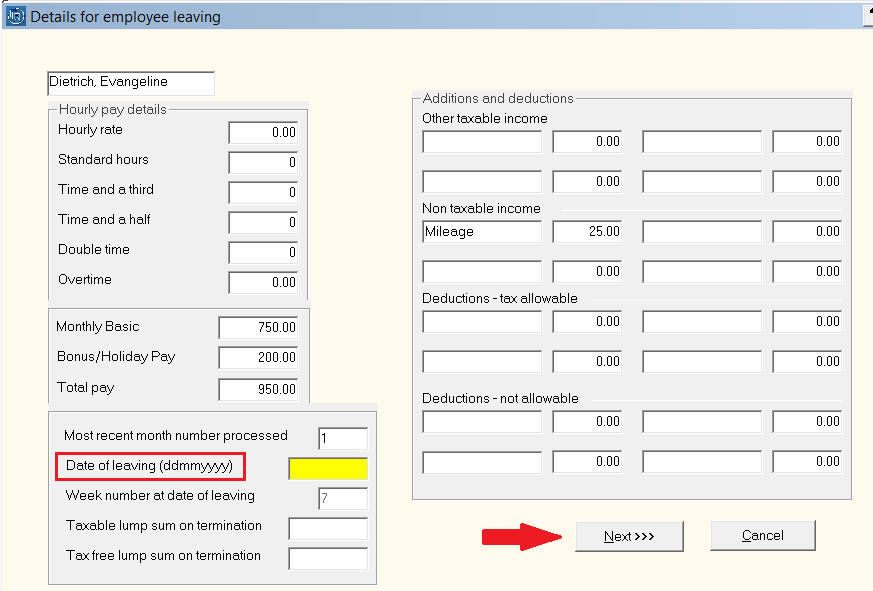
- The employee’s final payslip will now be displayed on screen. If all is correct, click ‘Finalise’.
- The employee’s final payslip will now be available for printing or emailing within Process Icon No. 7.
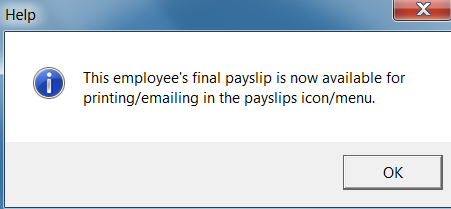
At the time of finalising the final payment, a Payroll Submission (a PSR) will also be created which will include the details of the employee leaving and their leave date. Process icon No. 6 will indicate that this submission is outstanding: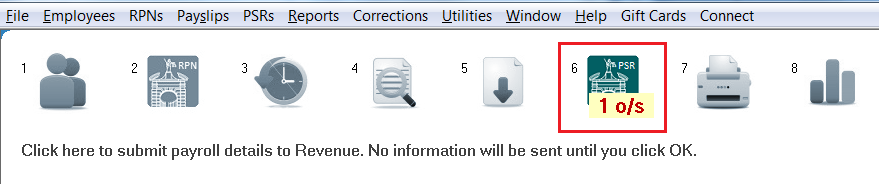
- Simply submit this to Revenue using Process icon No. 6
On successful submission, Revenue will now be notified that the employee has left your employment.
- The employee’s record will also now indicate that they have left the employment and they will no longer be included in any future pay runs.
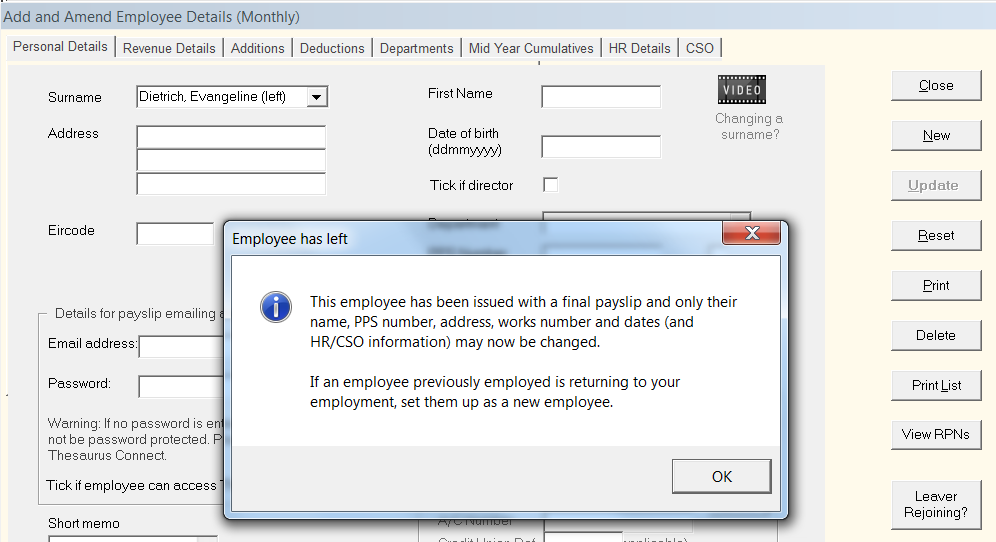
Need help? Support is available at 01 8352074 or thesauruspayrollsupport@brightsg.com.







