Customising your Thesaurus Connect Account
Bureaus
For accountants, bookkeepers and payroll bureaus who are using Thesaurus Connect as a multi-company platform, Thesaurus Connect can be customised with your bureau settings.
1) Within your Thesaurus Connect account, click 'Settings' on your home screen.
2) Enter your 'Bureau Details' accordingly - the details entered here will be visible to your clients on their employer dashboard when they log in to the Connect themselves.
3) Enter your 'Email Signature' - this will be used in automated emails (e.g. when you invite a new user) as well as in email notifications sent to your clients.
4) Add 'Your Logo', if required - your logo is displayed to your clients on their login page. JPG, PNG and GIF image file formats are supported.
5) Click 'Save Changes' on completion.
Employers
For employers, Thesaurus Connect can be customised as follows:
Within your Thesaurus Connect Account, click into your Employer Portal and select 'Settings'.
Employer Details
1) Enter your 'Contact Details for Employees' accordingly - the details entered here will be visible to your employees on their Self Service dashboard when they log in to the Connect themselves.
2) Add 'Your Logo', if required - your logo is displayed to your employees on their login page. JPG, PNG and GIF image file formats are supported.
3) Click 'Save Changes' on completion.
Notifications
1) If you would like to automatically schedule and send email notifications to your employees when new payroll documents become available, tick the option 'enable payslip notification emails'.
Also indicate whether you wish to send notifications for zero payslips.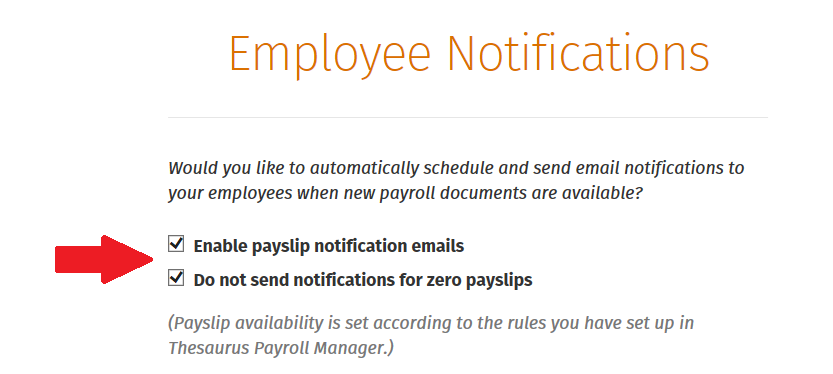
Please note: payslip availability is set according to the rules you have set up in Thesaurus Payroll Manager.
2) To personalise your 'Email Signature', enter your signature accordingly. Click 'Send test email' to send a test mail to your user email address.
3) Click 'Save' to save your amendments.
Need help? Support is available at 01 8352074 or thesauruspayrollsupport@brightsg.com.







