Employer Portal - Settings
The Settings page allows a user to set notifications, configure employee self service options and to disconnect an employer from Thesaurus Connect.
Please note: this is only accessible by Administrators and is not available to Standard Users.
Employer Details
1) Enter your 'Contact Details for Employees' accordingly - the details entered here will be visible to your employees on their Self Service dashboard when they log in to Thesaurus Connect themselves.
2) Add 'Your Logo', if required - your logo is displayed to your employees on their login page. JPG, PNG and GIF image file formats are supported.
3) Click 'Save Changes' on completion.
Notifications
1) If you would like to automatically schedule and send email notifications to your employees when new payroll documents become available, tick the option 'enable payslip notification emails'.
Also indicate whether you wish to send notifications for zero payslips.
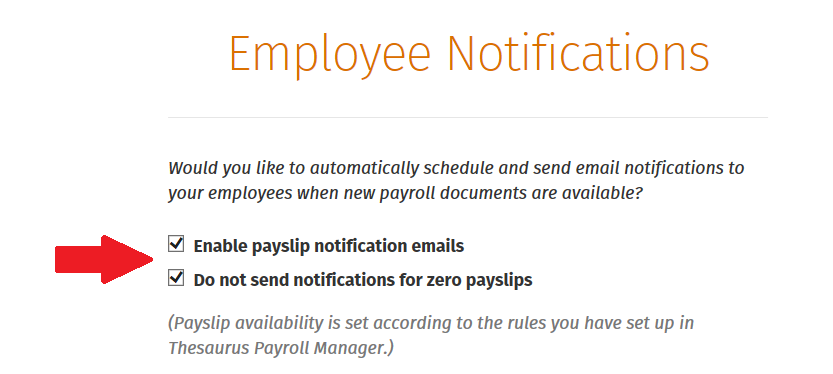
Please note: payslip availability is set according to the rules you have set up in Thesaurus Payroll Manager.
2) To personalise your 'Email Signature', enter your signature accordingly. Click 'Send test email' to send a test mail to your user email address.
3) Click 'Save' on completion.
Calendar
This utility allows you to set different options regarding the viewing of the calendar.
1) Select whether you wish to enable the calendar for Employers viewing the site
2) Select whether you wish to enable the calendar for Employees viewing the site
Employee Self Service
The Employee Self Service option allows you to select/ de-select the features that are to be made available to employees within their self service portal.
1) Select whether you would like to allow employees to request annual leave from within their Self Service portal.
2) Select whether you would like to allow employees to update their own personal details within their Self Service portal.
3) Select whether you would like to allow employees to request annual leave cancellation from within their Self Service portal.
4) Click 'Save' on completion.
Deleting an Employer
1) To disconnect an employer from Thesaurus Connect, click 'Delete'.
2) In the field provided, type in the employer name exactly as shown on the screen.
3) Click the Delete button to remove this employer from Thesaurus Connect.
Need help? Support is available at 01 8352074 or thesauruspayrollsupport@brightsg.com.





