Invalid Certificate Password
When adding your digital certificate into Thesaurus Payroll Manager, should you receive the message that the certificate password you have entered is invalid, we recommend performing the following checks:
1) Firstly, check that the password you are entering is being entered into Thesaurus Payroll Manager correctly. Passwords are case sensitive, so ensure that the CAPS Lock button on your keyboard isn't inadvertently on, for example.
2) Secondly, check that you can log in to your ROS account using the same password. If you are unable to log into your ROS account, this will indicate that the password is incorrect.
3) Thirdly, check that you have browsed to and selected the most up to date copy of your certificate. It may be the case that you have an expired certificate on the same machine and this certificate has been selected in error.
If after checking the above, you are happy that the digital certificate and password are indeed correct, then the issue can often be resolved by simply downloading your certificate again from ROS.
To do this:
- On your ROS login page, click Manage My Certificates.
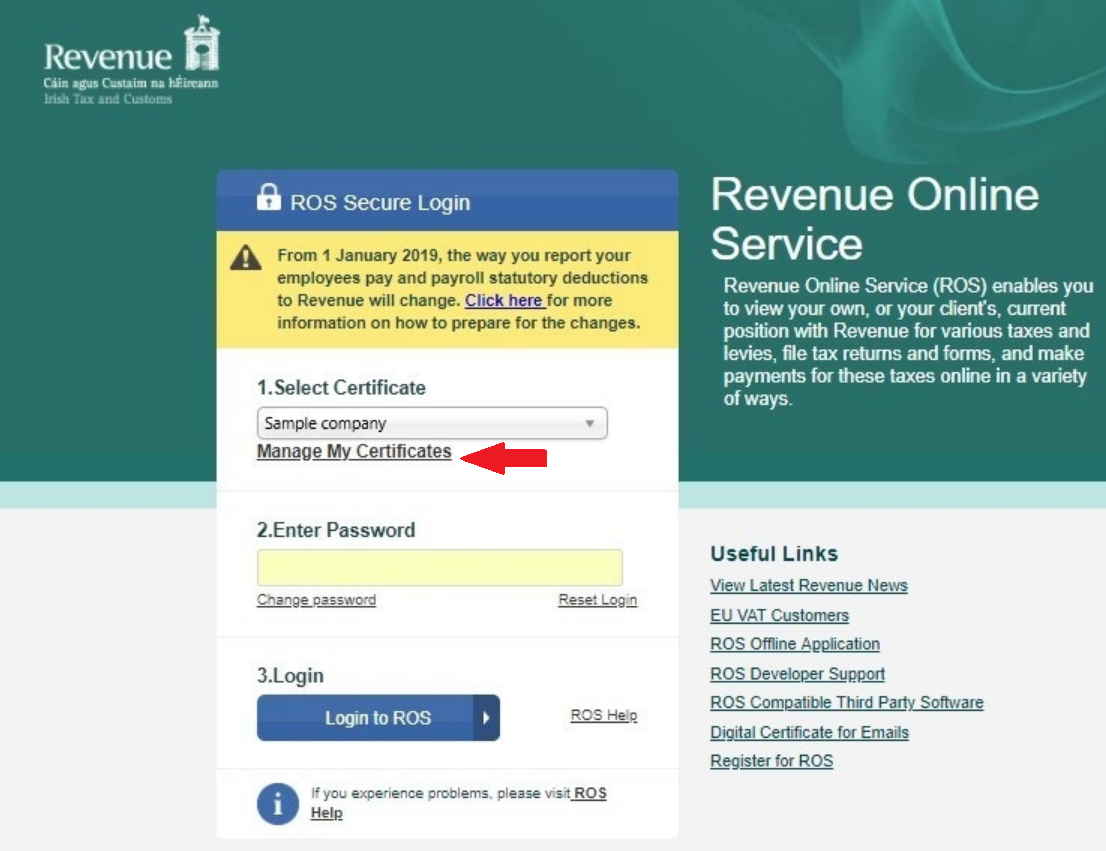
- After selecting 'Manage My Certificates', the next screen will confirm which digital certificates are already loaded on your computer.
Click the symbol under the 'Save' heading for the certificate you wish to download again on your computer.
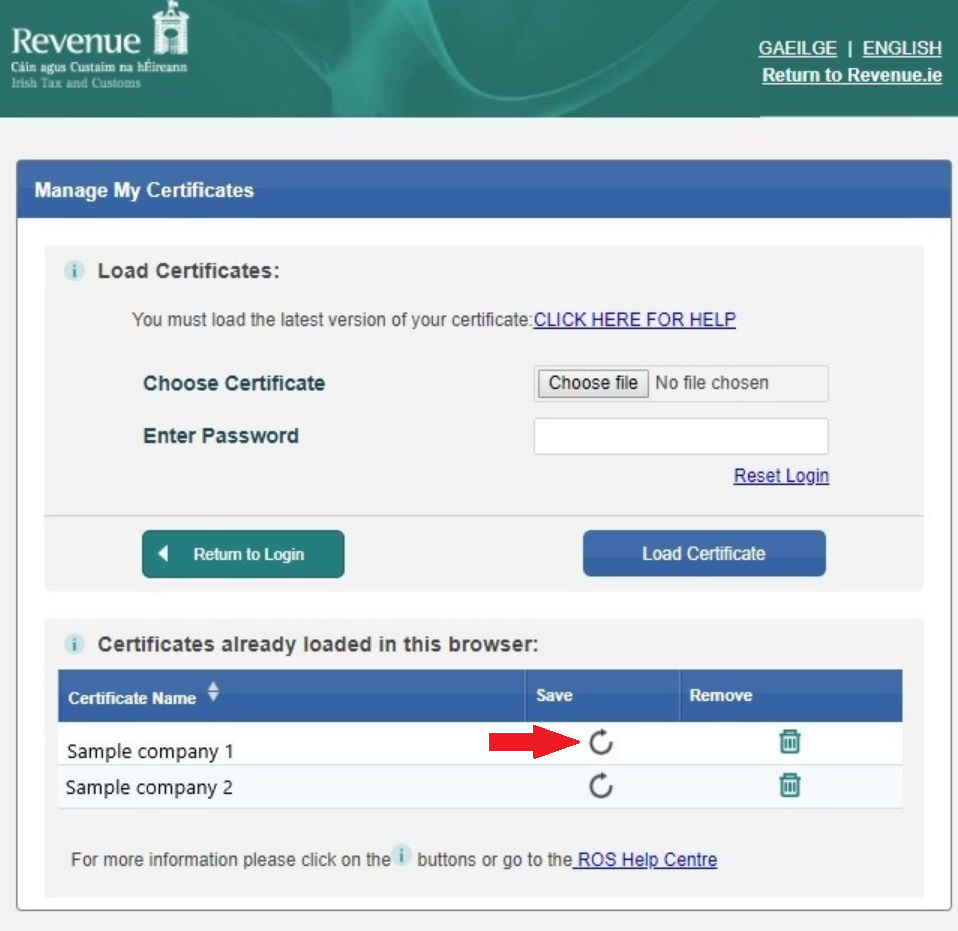
- Click Save at the prompt.
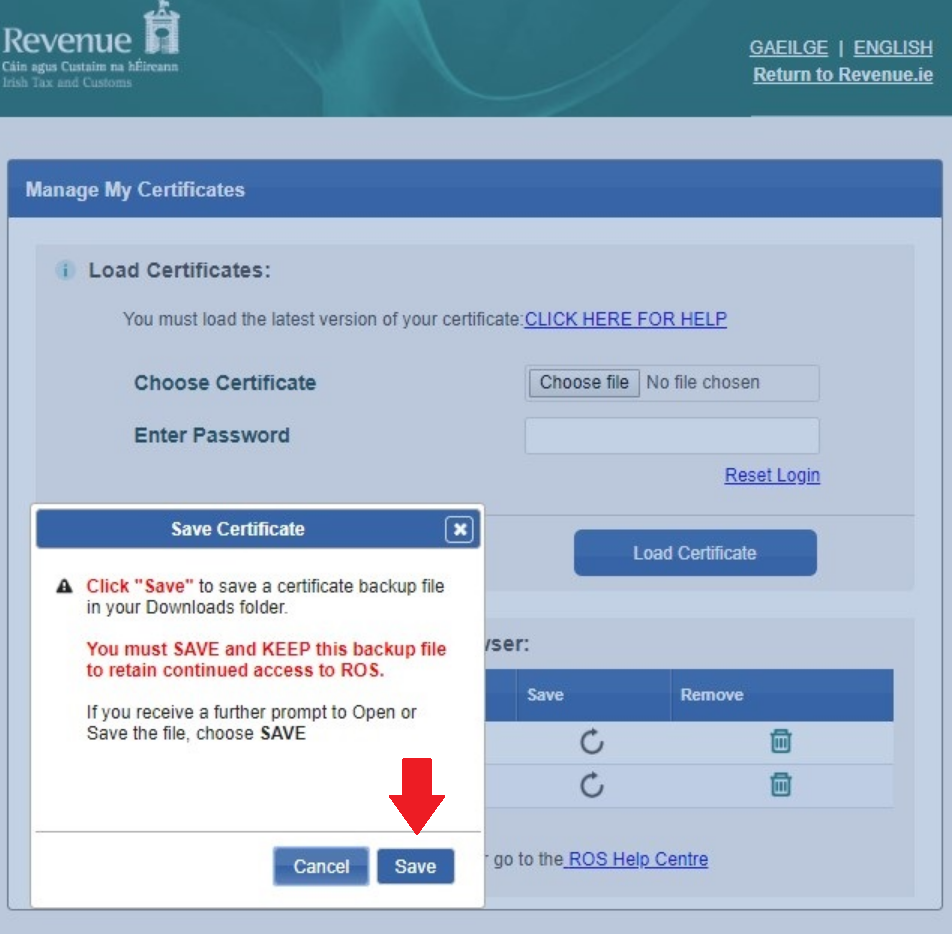
Depending on the browser you are using on your computer, the certificate will now either save automatically into your Downloads folder, or ask you to save the certificate to a folder of your choice.
If asked to save to a folder of your choice, it is recommended that you save the certificate into your RosCert folder, which is located in your ROS folder on your C drive.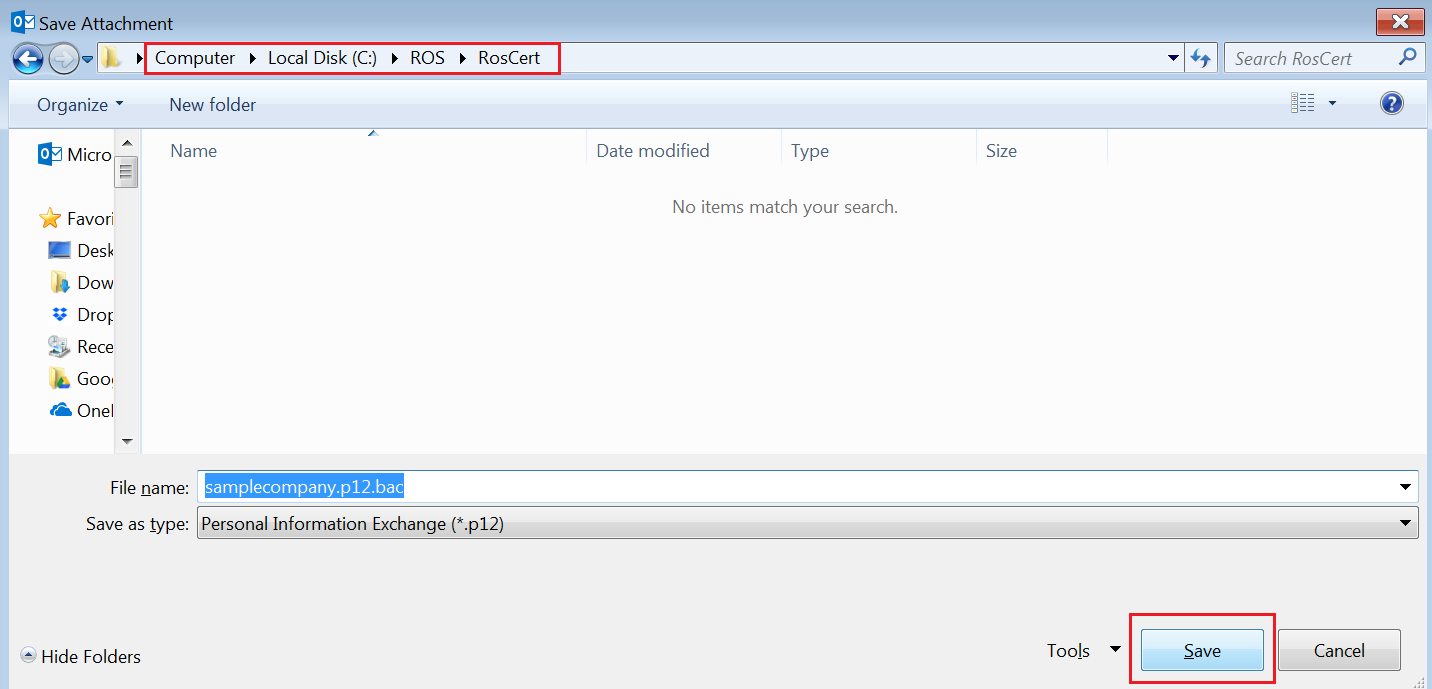
Please note: your certificate will save as a '.p12.bac' file.
As soon as your certificate is saved, you will now be ready to add this new downloaded certificate into Thesaurus Payroll Manager.
Need help? Support is available at 01 8352074 or thesauruspayrollsupport@brightsg.com.







