Assigning a New User in Thesaurus Connect
Thesaurus Connect facilitates the setting up of two types of users - Administrators and Standard users. Users are the individuals who have some level of access to the data for one or more of the employers connected to your Thesaurus Connect account.
- An administrator has full control over a Thesaurus Connect account, with the ability to edit account settings, add other users, redeem purchase codes, connect employers and manage all employer and employee information and processes.
- A standard user typically has access to just one employer in your Thesaurus Connect account, although they can be granted access to multiple employers if required. A standard user can view all employer (and associated employees) information and process employee self-service requests.
Depending on your business, you may need multiple users. If you are an accountant, bookkeeper or payroll bureau who manages payroll for multiple clients, you may wish to add your colleagues as co-administrators, and add a contact (e.g. the business owner) from each of your customers as a standard user to give them access to their own payroll data.
If you are an employer, you may wish to add a colleague as a co-administrator, and add your accountant or financial advisor as a standard user to allow them to easily access your payroll data.
To assign a new user in Thesaurus Connect:
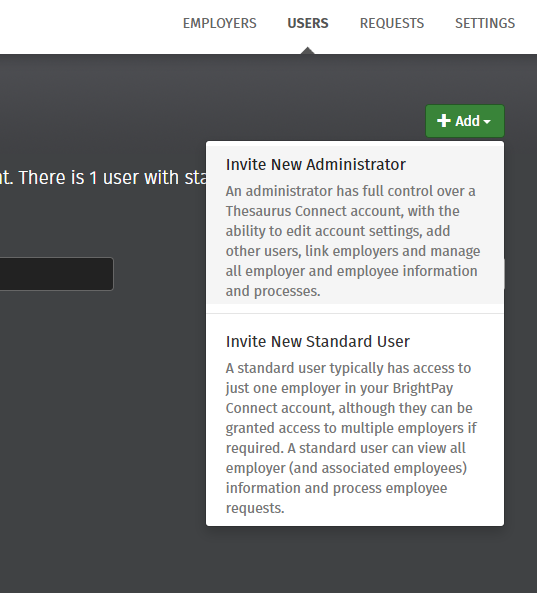
1) First select the Users tab on the Thesaurus Connect Dashboard.
2) Click the green 'Add' button at the top right of the screen
3) Select whether you would like to invite a 'new administrator' or a new 'standard user'.
4) Enter all relevant details for the user.
a) For an administrator, for each company listed, select whether they are to be granted access to approve employee self service requests.
b) For a standard user, select the company (or companies) you wish a standard user to have access to and the permissions to apply. If departments are present, also indicate which departments the user is to be granted access to.
5) Click 'Submit'. You will be notified on screen that an invitation has been sent to the new user.
An email invitation will now be sent to the new user, asking them to confirm acceptance of the invitation and to register their details. As soon as this information is submitted, the new user will now be able to log in to Thesaurus Connect and the original administrator will receive an email to confirm that the new user has accepted the invitation.
Deleting a User from Thesaurus Connect
Only an 'Administrator' has the right to delete a user on Thesaurus Connect.
1) Click the User tab on the Thesaurus Connect Dashboard and select the relevant user on the User dashboard.
2) Click 'Delete this user', followed by 'OK' to confirm the deletion.
Please note: a user cannot delete their own account, nor can an administrator revoke their own access.
Editing a User in Thesaurus Connect
Only an 'Administrator' has the right to edit a user on Thesaurus Connect.
1) Click the User tab on the Thesaurus Connect Dashboard and select the relevant user on the User dashboard
2) Make the amendment required and click 'Save'.
Please note that an User or Administrator can only be logged into Connect from one location at a time. Once a User logs in from new location, the system will log that user out from any other location where they are signed into Connect.
Need help? Support is available at 01 8352074 or thesauruspayrollsupport@brightsg.com.





