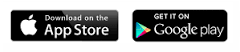Registering for Thesaurus Connect
Standard Users
Either follow this quick tutorial video or use the instructions below to register.
- To get up and running, open your company in the normal manner by going to 'File > Open Company'
- Next, go to 'Connect > Sign up for a Connect account'
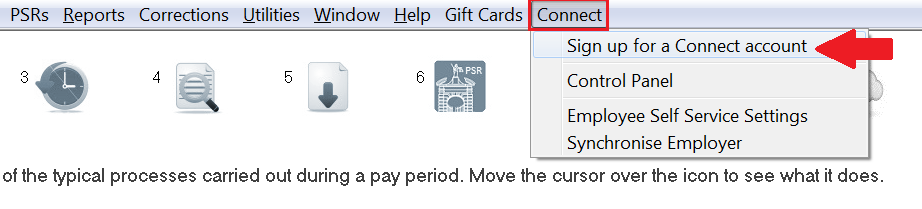
- Complete the registration screen as required.
Please note: the email address and password that you specify on this screen will become your Connect login credentials. - Read the Terms and Conditions and if happy to accept these, tick the box provided. Then click ‘Next’.
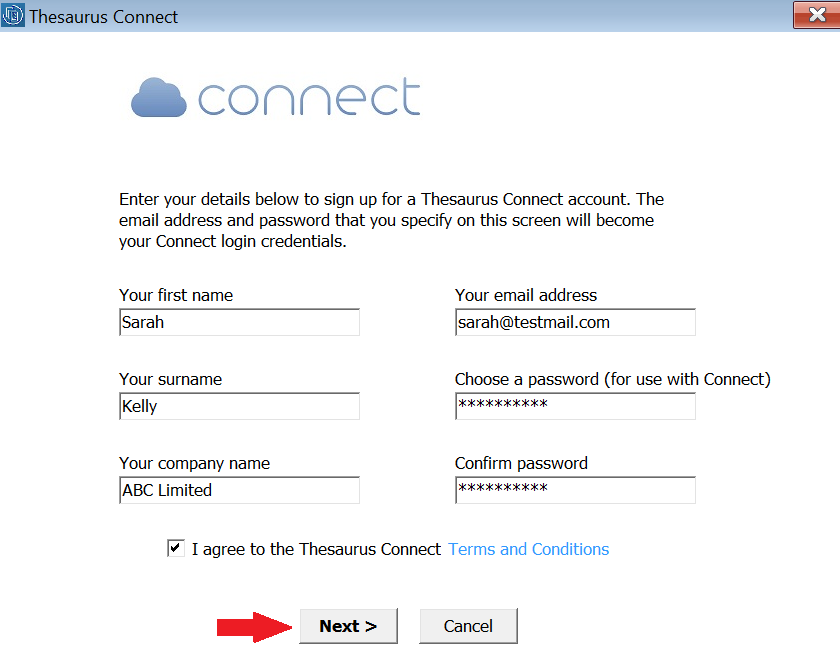
- A message will now appear to confirm that an email has now been sent to the email address you have entered
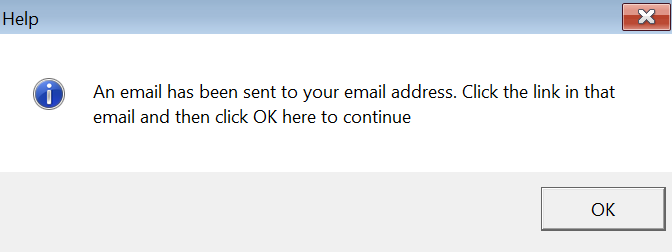
- Access this email and click the Confirm button
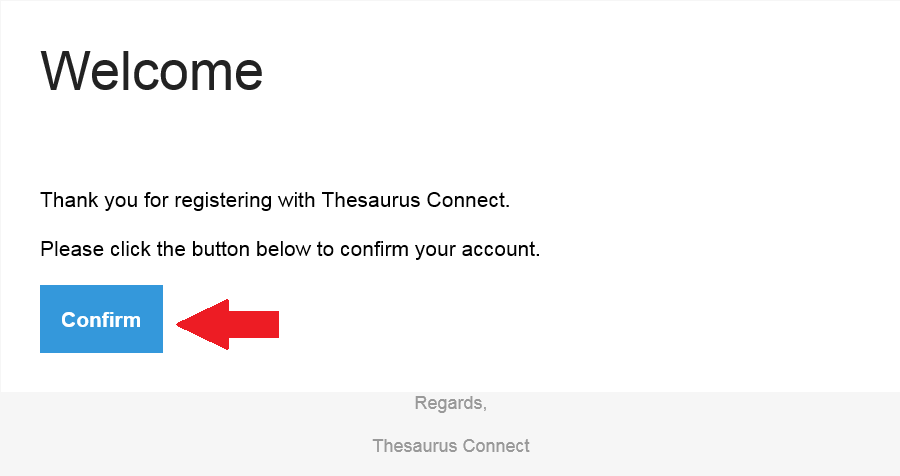
- Your account will now be confirmed. Return to your payroll software and click OK to continue.
- Your employer file will now synchronise to Connect. Click OK.
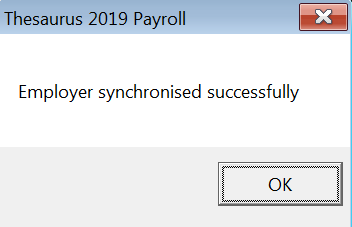
Thesaurus Connect will now launch for you.
Next: Invite your employees to use self service.
Note: You can only invite employees who have email addresses entered and who have been ticked as being able to access Thesaurus Connect (the tick box is in the Add/Amend Employee screen in the payroll) or go to the Enabling Access To Self Service page of the Thesaurus Connect support page.
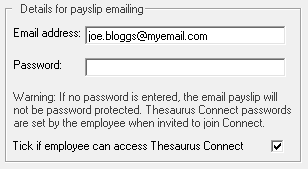
Employees can then download the "Employee" app from the App store or Google Play. Thereafter they will receive notifications when payslips are available and will also be able to view historical payslips, plus loads more ....
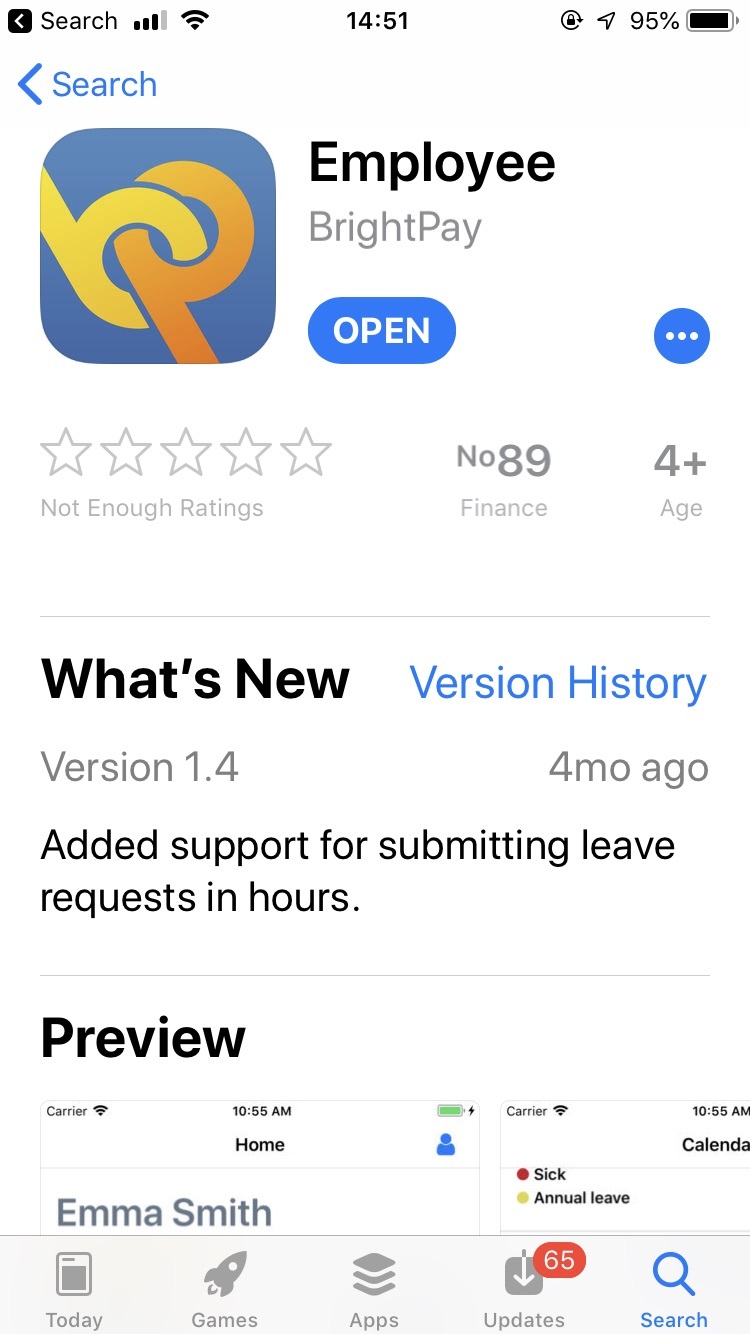
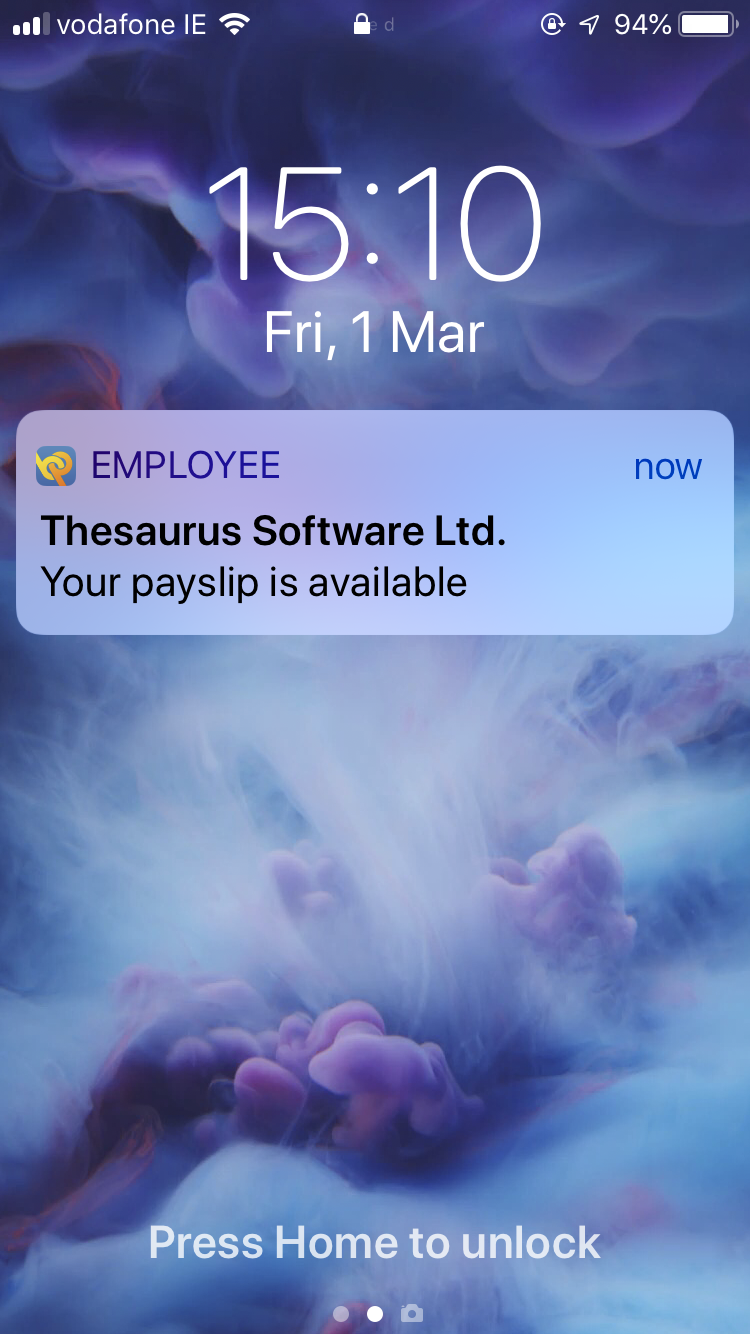
Note: The name of the employer in the above iPhone screenshot was Thesaurus Software Ltd
Register for a Connect demo here
Bureau Users
To begin the set up process
- Open your Thesaurus Payroll Manager software in the normal manner via the Open Company screen
- Next, go to 'Connect > Sign up for a Connect account'
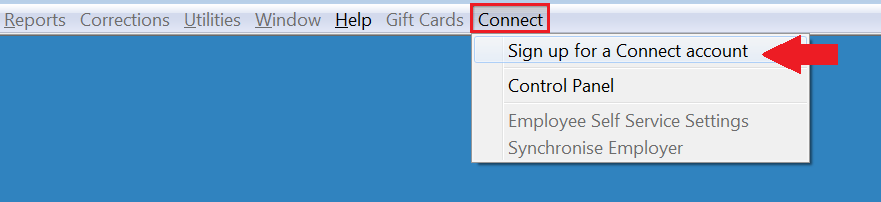
- Complete the registration screen as required.
Please note: the email address and password that you specify on this screen will become your Connect login credentials. - Read the Terms and Conditions and if happy to accept these, tick the box provided. Then click ‘Next’.
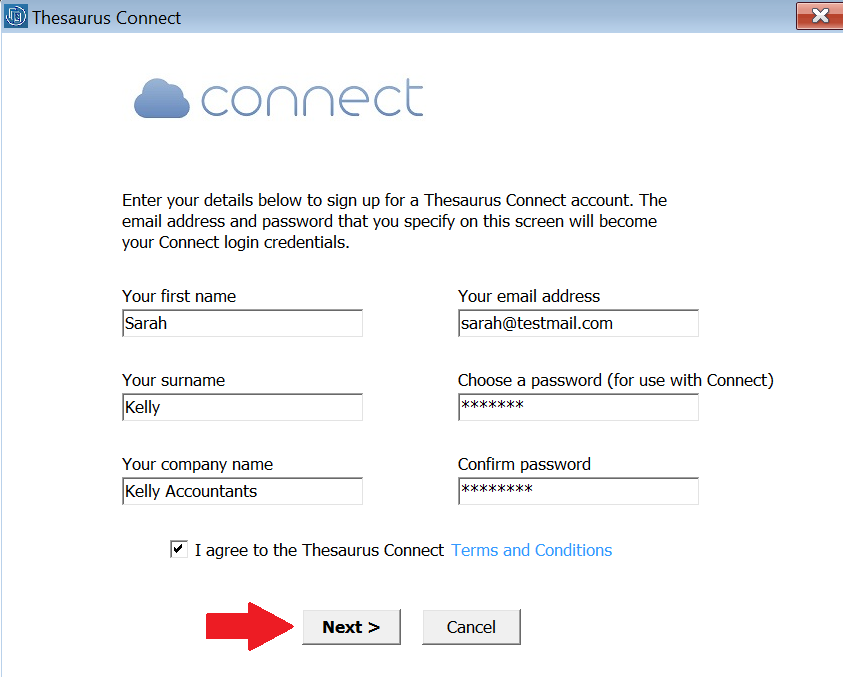
- A message will now appear to confirm that an email has now been sent to the email address you have entered
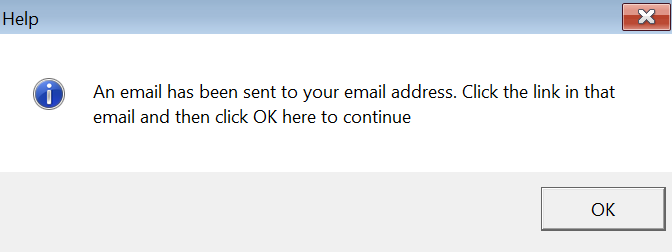
- Access this email and click the Confirm button
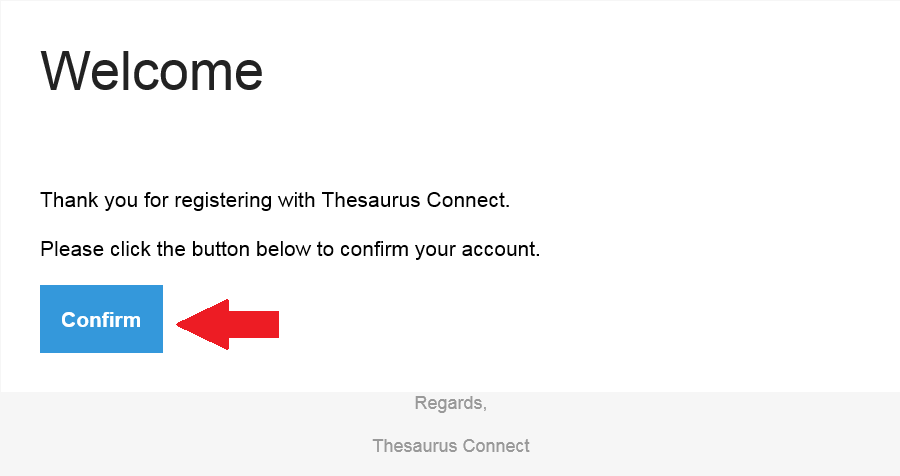
- Your account will now be confirmed. Return to your payroll software and click OK to continue.
- A confirmation message will now appear to confirm that your account has been setup and you have been signed in.
Click OK.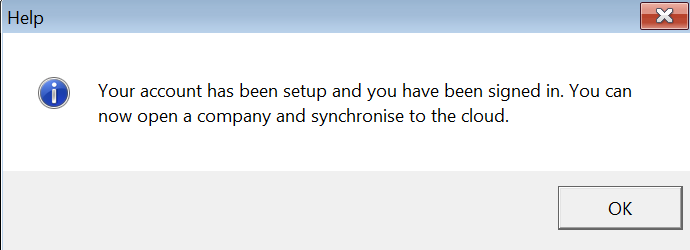
You are now ready to link your first company to Thesaurus Connect. For assistance with this, click here .
I've Forgotten my Password!
If you have forgotten your password for Thesaurus Connect you can reset it by
- Open your Thesaurus Payroll Manager software in the normal manner via the Open Company screen
- Next, go to 'Connect > 'Control Panel'
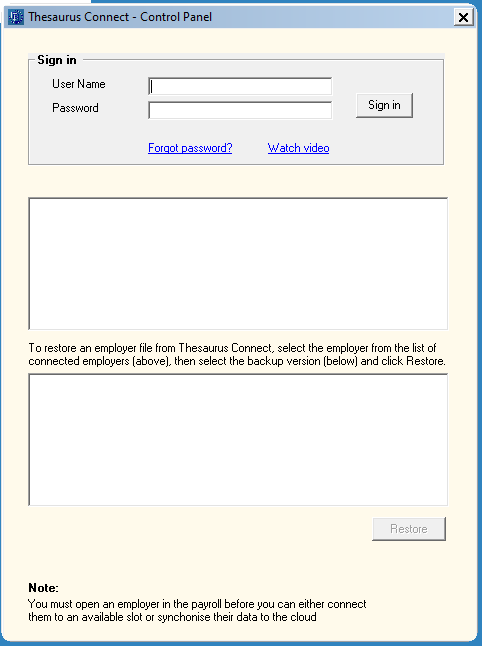
- Click the 'Forgot password?' link and follow the instructions on screen
- Your new password must be at least 6 characters long and contain at least one numerical character
Need help? Support is available at 01 8352074 or thesauruspayrollsupport@brightsg.com.