Wrong PRSI Class
Since the introduction of PAYE Modernisation, a dedicated facility is available within Thesaurus Payroll Manager in order to facilitate corrections that may be needed from time to time to your payroll.
The Corrections utility can be accessed by clicking on 'Corrections' on the menu bar: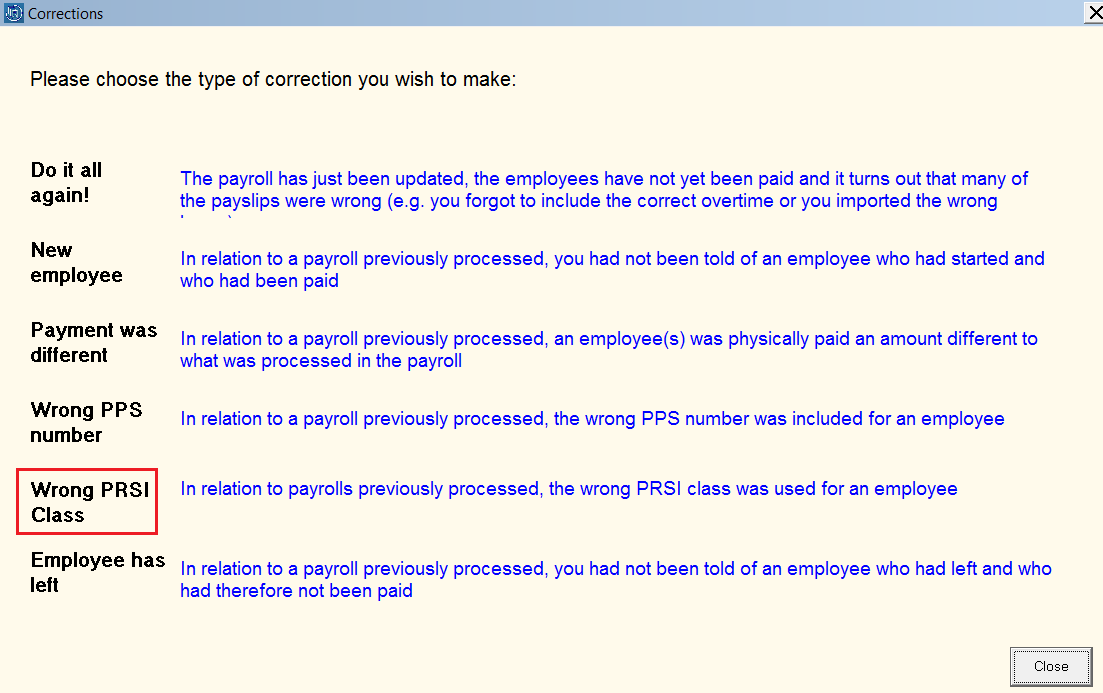
The correction type 'Wrong PRSI Class' as highlighted above is to be used where, in relation to a pay run previously processed, the wrong PRSI Class was used for an employee.
To perform this type of correction:
- Select 'Corrections' on the menu bar, then click on the statement for 'Wrong PRSI Class':
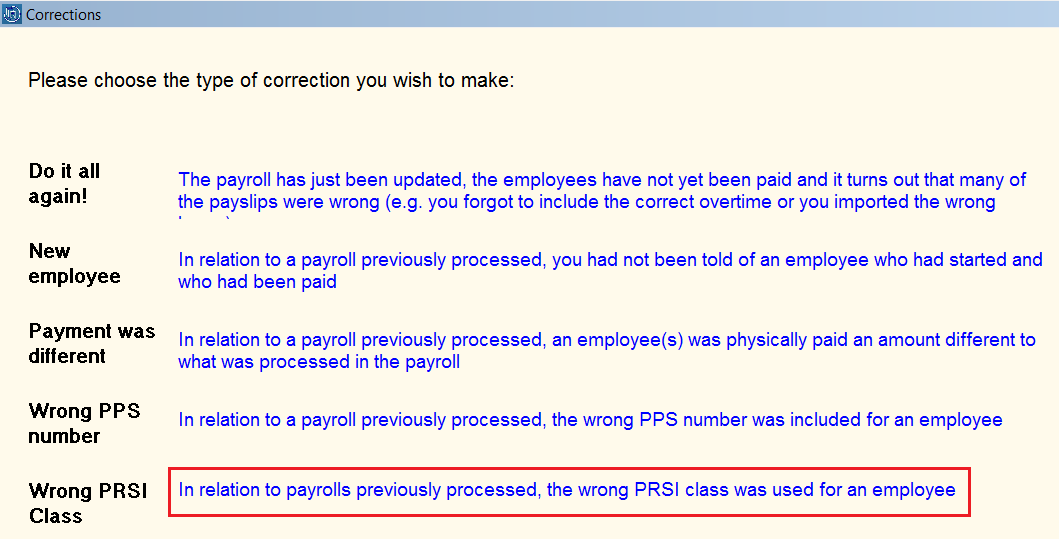
This will open the 'Wrong PRSI Class used for employee' utility.
- Select the employee from the drop down menu
- Enter the date range in which the wrong PRSI class has been applied to the employee's periodic pay, or leave the date fields blank in order to apply a correction to all pay periods to date
- Press View
The current PRSI position will be displayed on screen, with a breakdown of the pay periods which fall within the date range specified:
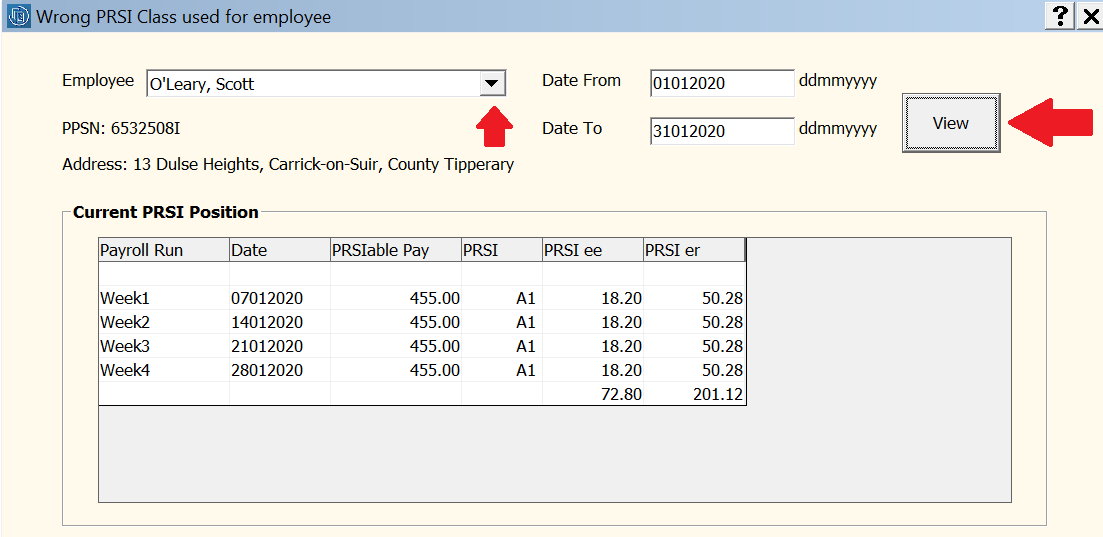
- Next, select the PRSI Class that you wish to apply to the pay periods displayed by using the drop down menu
The employee's revised PRSI position will be displayed on screen, with a breakdown of adjusted PRSI figures for each applicable pay period:
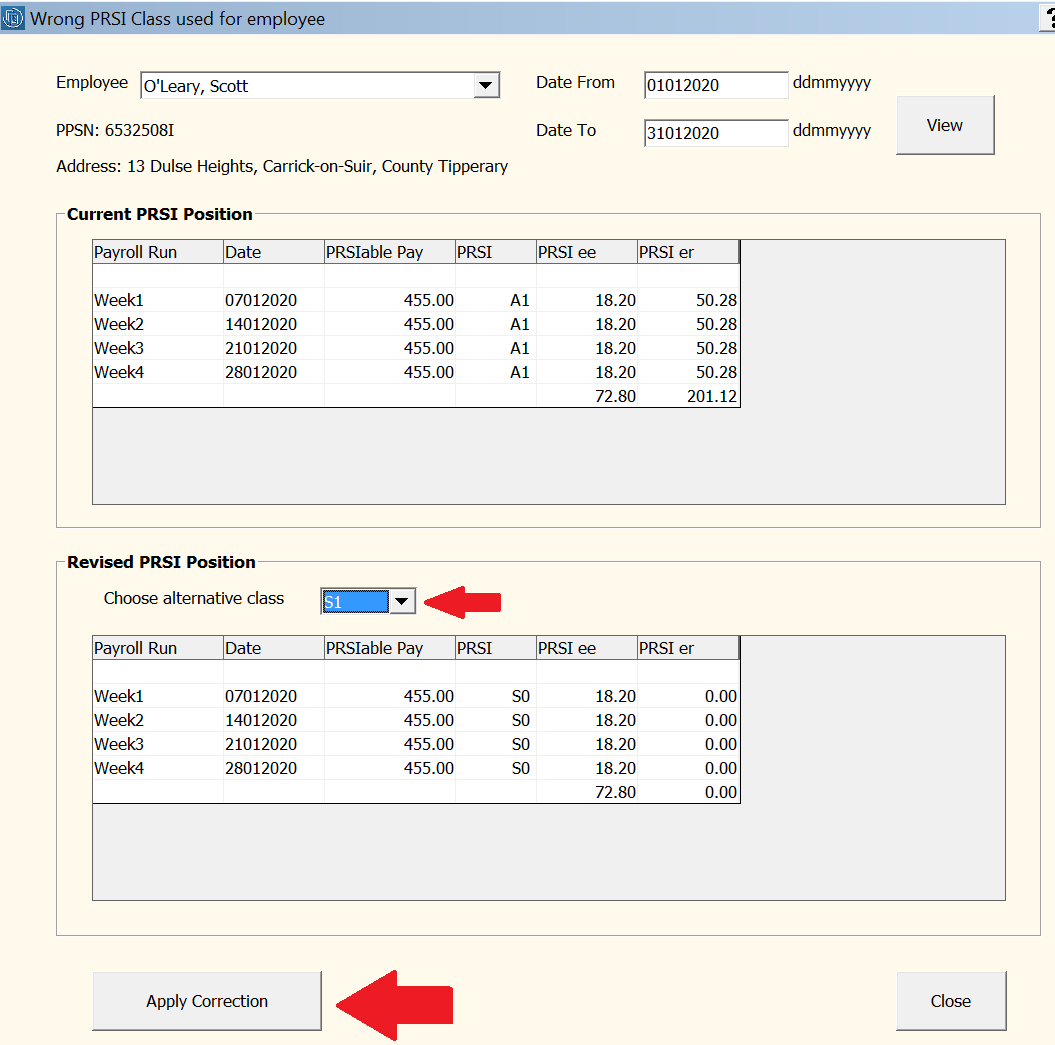
It will also be brought to your attention that if any difference in employee PRSI arises from the correction, this will need to be collected from or refunded to the employee: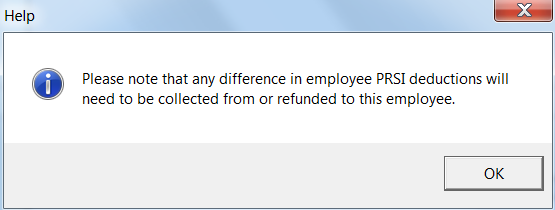
- If happy to proceed, simply click 'Apply Correction'
- A Correction PSR will now be prepared by the software and Process Icon No. 6 will indicate that this must now be submitted to Revenue to notify Revenue of the correction
- Access Process Icon No. 6 to submit the correction PSR to Revenue
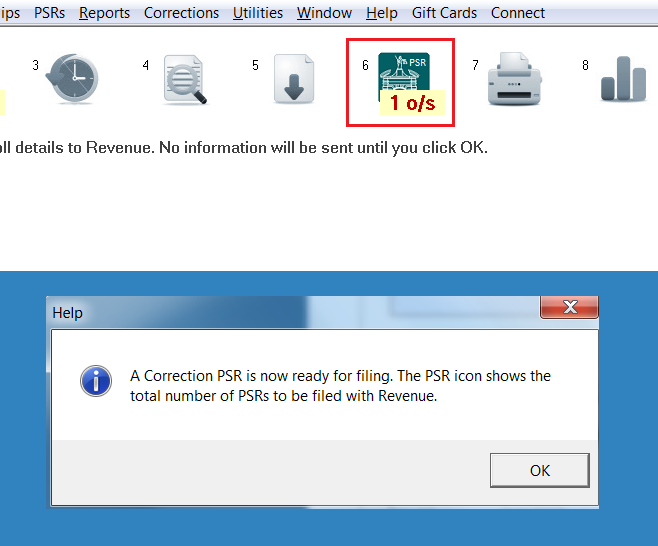
Please note: as soon as a PRSI correction is applied, a 'balancing payslip' will be available within the Print/Email Payslip utility to reflect the PRSI correction made.
This payslip can be accessed by going to Process Icon No. 7 or Payslips > Print/Email Payslips
Need help? Support is available at 01 8352074 or thesauruspayrollsupport@brightsg.com.







