Printing Payslips
Once a pay period has been updated, the associated employee payslips will now be available for printing.
To print finalised payslips, select Process ICON no. 7 or Payslips > Print/Email Payslips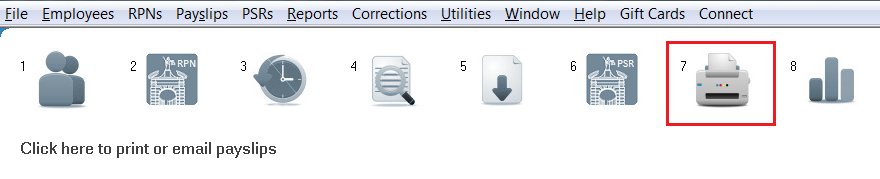
Choose the pay period
Choose the period for which you want to print the payslips from the drop down list of processed periods (all historical payslips can be printed by simply choosing the prior period from the drop down list).
Select the employees
Click on the individual employee names for whom you want to print a payslip for or choose “Select All”.
Alternatively, if you have set up employees assigned to departments, simply choose the Department for which you want to print the payslips for.
All relevant employees within the chosen department will be automatically highlighted.
Number of Payslips
Select the number of payslips you would like to print per employee.
Print 'Zero Payment' Payslips
By default, zero payment payslips will not be printed. Tick the box provided if you would like zero payments payslips to be in the print run.
Choose your Payslip Type
Choose the payslip type that you wish to print from the drop down menu. Options available:
- 2 per page (High Resolution) - payslips will print to plain A4 paper (colour printer required). Payslip stationery can also be purchased from Thesaurus Software Ltd for this payslip type - click here to purchase.
- 2 per page (Low Resolution) - payslips will print to plain A4 paper (in black and white). Payslip stationery can also be purchased from Thesaurus Software Ltd for this payslip type - click here to purchase.
- Payslip & Cheque - this requires out-sourced pre-printed stationery and prints a cheque at the top of the page and the payslip at the bottom.
- Laser Security Payslip - this requires pre-printed stationery and prints a payslip which converts into a sealed window envelope, showing the employee's name and address in the window. These payslips are provided by Thesaurus Software Ltd and can be purchased here
- Irish Language Payslip - this is the 2 per page (High Resolution) payslip in Irish. Payslip stationery can also be purchased from Thesaurus Software Ltd for this payslip type - click here to purchase.
When ready to print, simply press Print to send to the printer.
Printing Employee Payslip History
To batch print historical payslips for an employee:
- Select either the 2 per page (High Resolution) or 2 per page (Low Resolution) payslip type
- Highlight the employee's name
- Click Print Employee History
- Indicate the period you wish to print from and click OK - payslips will then print from the period indicated to the most recent period processed
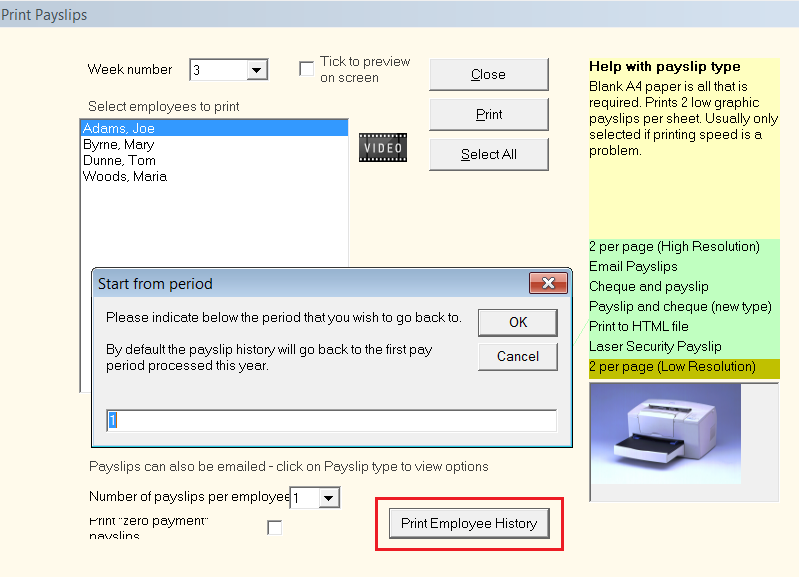
Need help? Support is available at 01 8352074 or thesauruspayrollsupport@brightsg.com.







