Emailing payslips
Once a pay period has been updated, the associated employee payslips will now be available for emailing.
In order to avail of the email facility, email addresses for the employees and the employer must first be entered in the software.
Passwords can also be set up for additional security. Password protection is recommended if the recipient is not in a secure environment when they receive their payslip and will ensure that the payslip can only be viewed when the password is entered.
Entering Employee Email Addresses
To enter an employee email address, go to Process Icon no. 1 or Employees > Add/Amend Employees
- Select the employee
- Enter the email address to which the employee's payslip will be emailed
- Enter a password agreed with the employee in order to secure the payslip upon delivery
- Click Update to save changes
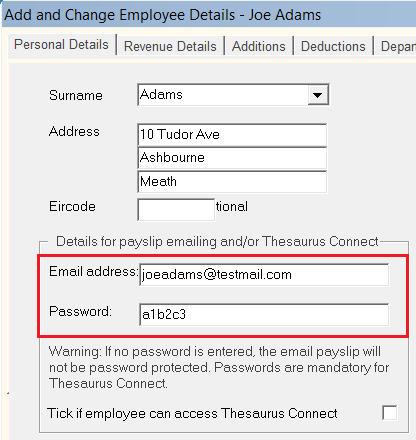
Entering the Employer Email Address
The email utility in Thesaurus Payroll Manager does not use your own email account to send the payslips - instead payslips are sent directly via our Thesaurus email server. An employer email address is therefore required in the software so that the employer can receive a carbon copy of each email sent.
To enter the employer email address, go to File > Amend Company Details
In addition, the employer email address will be used as the ‘Reply-to’ email address.
If required, a blind carbon copy email address can also be entered.
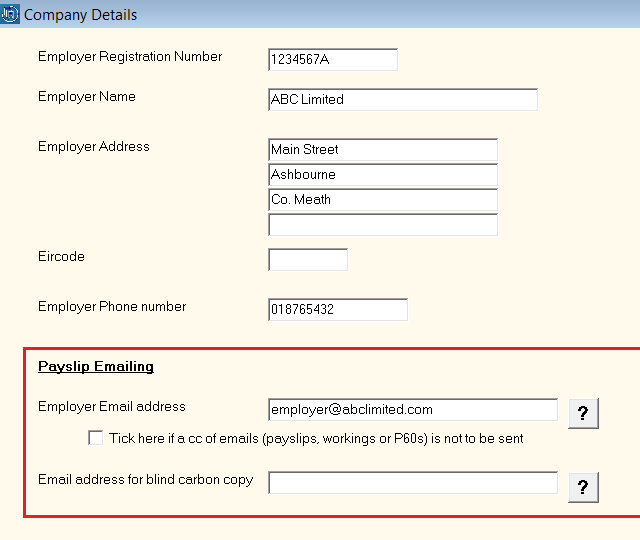
In the event that you don't wish to receive a carbon copy of each email sent, this feature can be turned off by ticking the box provided:
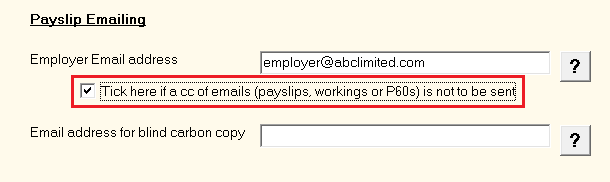
Emailing Payslips
To email finalised payslips, select Process ICON no. 7 or Payslips > Print/Email Payslips
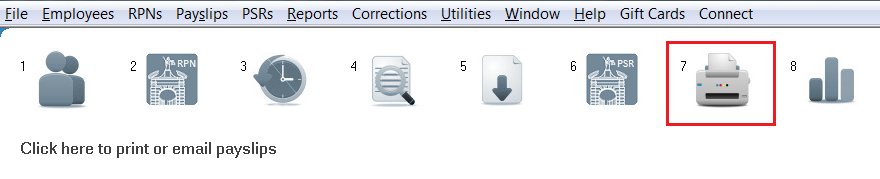
Choose the pay period
Choose the period for which you wish to email the payslips from the drop down list of processed periods (all historical payslips can be emailed by simply choosing the prior period from the drop down list).
Payslip Type
Choose 'Email Payslips' from the drop down menu
Select the employees
All employee who have an email address entered in their employee record will be available for selection.
Click on the individual employee names for whom you wish to email a payslip to or choose “Select All”.
Alternatively, if you have set up employees assigned to departments, simply choose the Department for which you wish to email payslips for. All relevant employees within the chosen department will be automatically highlighted.
'Zero Payment' Payslips
By default, zero payment payslips will not be emailed to employees. Tick the box provided if you would like zero payments payslips to be included in the email run.
When ready, simply press Email to email the payslips to the recipients.
Emailing Payslips as one PDF Document
All employee payslips can be emailed as one PDF document directly from the software to the Report Email Address entered within File > Amend Company Details
A password can also be entered here to password protect the document if desired.
To email all employee payslips as one PDF document, go to Process ICON no. 7 or Payslips > Print/Email Payslips
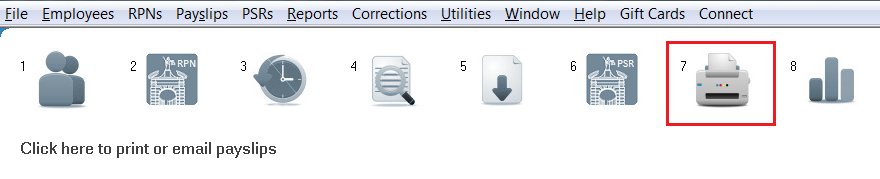
Click 'Select All' > 'Email payslips as one PDF document' > 'Yes' to proceed.
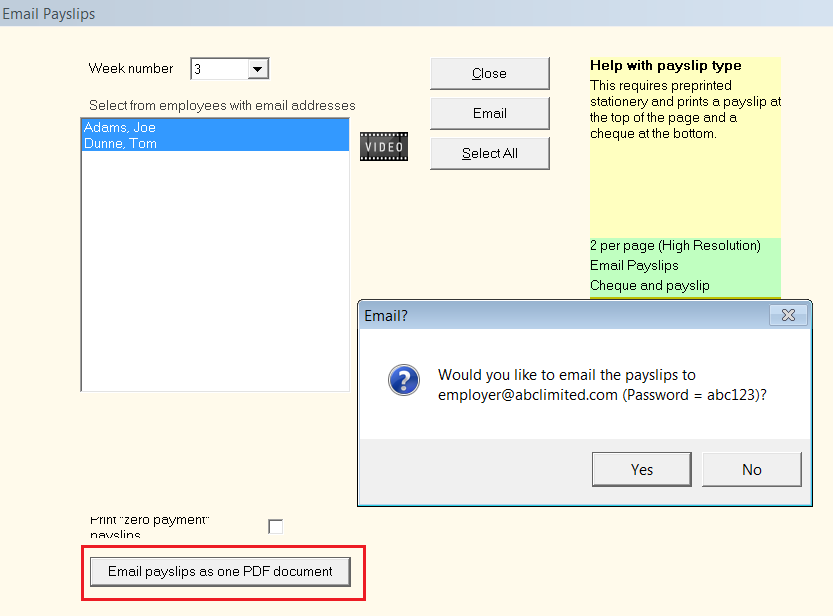
Need help? Support is available at 01 8352074 or thesauruspayrollsupport@brightsg.com.







