Additions/Deductions Reports
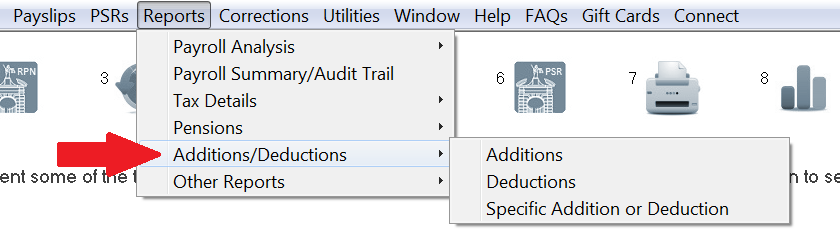
Additions Report
To access this report go to Reports > Additions/Deductions > Additions
- Click OK, to prepare the report
- Click Yes if you would like the report sorted alphabetically
- Click No if you would not like the report sorted alphabetically
- Click Print to print the report
- If you wish to view a summary report only - click 'Tick for summary'. After clicking this option, press 'Print' to print this summary only.
Copying/Exporting the Report
All reports can be copied to a worksheet e.g. excel. Run the report as per the steps above, then:
- Click Copy
- The report has been copied to clipboard and is ready to be pasted to your chosen worksheet
- Open the worksheet e.g. excel
- Click Edit
- Click Paste OR CTRL V
Saving the Report in HTML format
All reports can be copied to HTML format. Run the report as per the steps above, then:
- Click HTML
- The HTML file will be copied to your default drive & directory e.g. C:/ThesaurusPayroll2022/
- This file can subsequently be attached to an email from this location
Deductions Report
To access this report go to Reports > Additions/Deductions > Deductions
- Click OK, to prepare the report
- Click Yes if you would like the report sorted alphabetically
- Click No if you would not like the report sorted alphabetically
- Click Print to print the report
- If you wish to view a summary report only - click 'Tick for summary'. After clicking this option, press 'Print' to print this summary only.
Copying/Exporting the Report
All reports can be copied to a worksheet e.g. excel. Run the report as per the steps above, then:
- Click Copy
- The report has been copied to clipboard and is ready to be pasted to your chosen worksheet
- Open worksheet e.g. excel
- Click Edit
- Click Paste OR CTRL V
Saving the Report in HTML format
All reports can be copied to HTML format. Run the report as per the steps above, then:
- Click HTML
- The HTML file will be copied to your default drive & directory e.g. C:/ThesaurusPayroll2022/
- This file can subsequently be attached to an email from this location
Specific Addition or Deduction Report
To access this report go to Reports > Additions/Deductions > Specific Addition or Deduction
- Select the Addition/Deduction required and click OK
- Click OK, to prepare the report
- Click Yes if you would like the report sorted alphabetically
- Click No if you would not like the report sorted alphabetically
- Click Print to print the report
- If you wish to view a summary report only - click 'Tick for summary'. After clicking this option, press 'Print' to print this summary only.
Copying/Exporting the Report
All reports can be copied to a worksheet e.g. excel. Run the report as per the steps above, then:-
- Click Copy
- The report has been copied to clipboard and is ready to be pasted to your chosen worksheet
- Open the worksheet e.g. excel
- Click Edit
- Click Paste OR CTRL V
Saving the Report in HTML format
All reports can be copied to HTML format. Run the report as per the steps above, then:
- Click HTML
- The HTML file will be copied to your default drive & directory e.g. C:/ThesaurusPayroll2022/
- This file can subsequently be attached to an email from this location
Need help? Support is available at 01 8352074 or thesauruspayrollsupport@brightsg.com.







