Transferring Payroll Manager using the installation folder
Step 1
The first step is to copy the relevant installation folder(s) to the new location.
- The default location for Payroll Manager is the C drive. For every tax year in which you have used Payroll Manager, you will have a folder called ‘ThesaurusPayrollYYYY’ e.g. ThesaurusPayroll2022, ThesaurusPayroll2021, etc.
- Simply copy the installation folders you require from your C drive to an external drive e.g. a USB key.
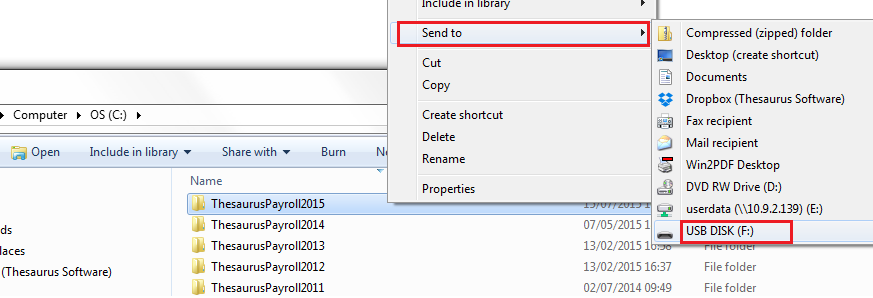
Please note: if there are no Thesaurus folders in the default location, the location of each installation folder can be checked by right clicking on the corresponding desktop icon and going to ‘Properties’: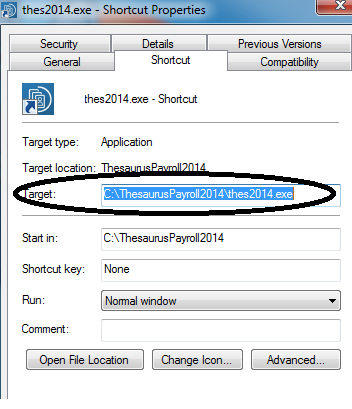
Step 2
Next, copy the installation folders from your external drive to the C drive of your new PC (if on a stand-alone PC) or to a server/ network location if you require the software to operate from a central/ shared location.
Step 3
Now download the Thesaurus Payroll Manager software to the location where you have copied your folders to. The current year’s software can be downloaded from our website at http://www.thesaurus.ie/DownloadPayrollManager.aspx .
If you need to transfer previous years' versions of Thesaurus Payroll Manager, these are also available to download from our website. Please click http://www.thesaurus.ie/DownloadPayrollManager.aspx and scroll to the bottom of the page to access the download links for the version you require.
Step 4
Once the relevant year’s software has downloaded and installed correctly, a shortcut icon will be created for you on your Desktop for you to access the software.
- Simply access the software by clicking on the corresponding icon.
- As you have transferred the data from another PC, your company name(s) will automatically show within the ‘Open Company’ screen. Simply open up your company and enter your password to continue.
- For each tax year version up to and including 2019, your unlock code is not required as this is embedded within the installation folder you have copied to the new PC. This applies to both standard and bureau versions of the software.
For tax year versions from 2020 onwards, if your software has reverted back to the trial version and you have the associated licence key, simply enter this in your software to licence it again. - Your payroll will now be at the position it was at, at the time of transferring the data to your new PC.
Need help? Support is available at 01 8352074 or thesauruspayrollsupport@brightsg.com.







