Enabling Employee Access to Self Service
Thesaurus Connect provides a web-based portal where employees can view/ download their payslips and other payroll documents, view their calendar, request annual leave and view/ edit their personal details.
To enable employee access to self service:
1) Within your Thesaurus Payroll Manager software, open the company you require.
2) Go to > 'Employees' > 'Add/Amend Employees' and select the employee from the drop down menu.
3) Under Personal Details tab, enter the employee's email address within 'Details for payslip emailing'.
4) Tick to indicate the employee is to have access to Thesaurus Connect:
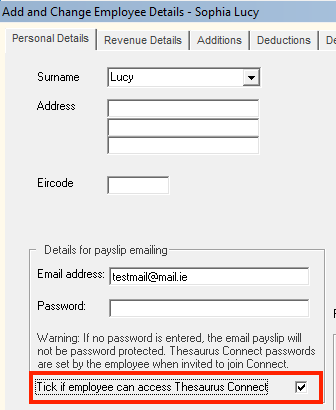
5) Click 'Update' on completion.
6) Now synchronise your employer to Thesaurus Connect for your changes to take effect via Process Icon No. 9 or 'Connect > Synchronise Employer'.
You are now ready to send invitation emails to your employees to notify them that they now have access to the Self Service portal, where they can access their payslips and other payroll documents, view their calendar and request annual leave, and view/update some of their personal details.
Sending Self Service Invitation Emails
1) Log in to your Thesaurus Connect account and access the employer in question within 'Employers'.
2) Click 'Employees' - here you will view all employees that are in the employer file in Thesaurus Payroll Manager that has been connected to Thesaurus Connect.
3) At the top right of the screen, click 'Send Invitation Emails'.
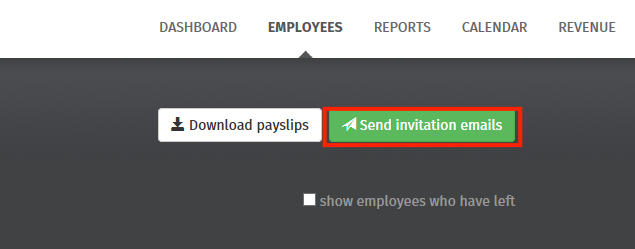
4) Select each employee that you would like to send an invitation email to with an overview of Self Service and instructions on how to log in.
Please note: employees for whom self service has not been enabled or an employee that does not have a unique email address will not be available for selection.
5) Click 'Send to Selected Employees' when ready and click 'OK'.
All employees selected will be sent a welcome email containing instructions on how they can log in to their own self service portal.
Editing/ Disabling Self Service for an Employee
You can enable or disable access to Self Service and set/ change the email address and password for each employee at any time using your Thesaurus Payroll Manager software.
1) Within your Thesaurus Payroll Manager software, open the company you require.
2) Go to > 'Employees' > 'Add/Amend Employees' and select the employee from the drop down menu.
3) Under Personal Details, amend the employee's email address within 'Details for payslip emailing' if you wish to simply edit their email address or access to self service service.
4) To disable self service access for the employee, untick the box to indicate the employee does not have access to Thesaurus Connect: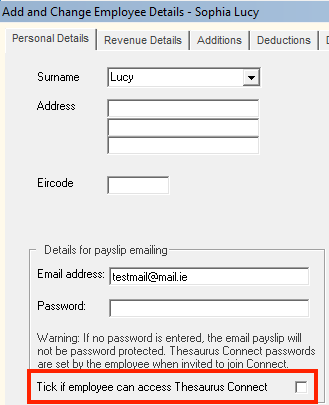
5) Click 'Update' on completion.
6) Now synchronise your employer to Thesaurus Connect for your changes to take effect via Process Icon No. 9 or 'Connect > Synchronise Employer'.
Need help? Support is available at 01 8352074 or thesauruspayrollsupport@brightsg.com.





