Entering Personal details
Entering an Employee's Personal Details
To access this utility, go to Process ICON no. 1:
![]()
or Employees > Add/Amend Employees:
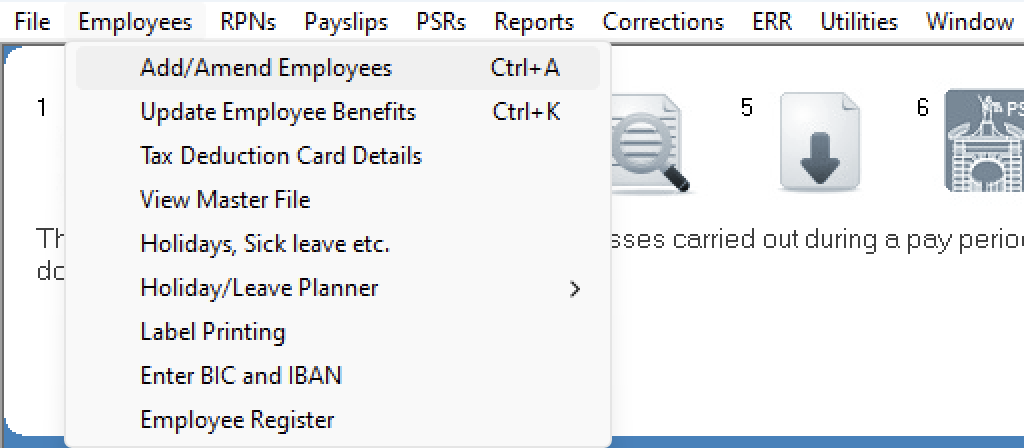
Click 'New' to enter a new employee record or select an existing employee using the Surname drop down menu to amend their employee details.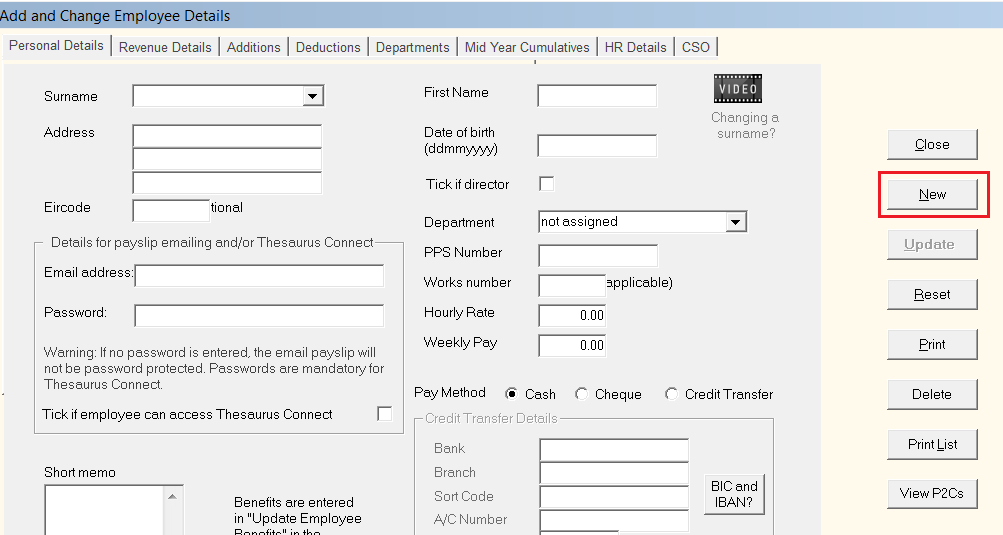
On the Personal Details screen:
- Enter the employee's Surname
- Enter the employee's First Name
- Enter the employee's Address (if known) - you must input an address if the employee's PPS number is unknown.
- Enter the employee's Date of birth - you must input a date of birth if the employee is over 66, under 16 or the PPS number is unknown.
- Enter the employee's Email address and Password to facilitate secure emailing of payslips. Tick if the employee is to be given access to Thesaurus Connect (an optional add-on to the Thesaurus Payroll Manager software).
- Tick if the employee is a Director
- Select the employee's Department (if applicable) - for help with setting up departments, click here
- Enter the employee's PPS Number - if an incorrect PPS number is entered, the PPS number will be removed and this field will be left blank. Until the correct PPS number is received, an address & date of birth will need to be entered in order to facilitate the periodic submission of data to Revenue.
- Employment ID - this is an auto-populated field, used to identify each separate employment for an employee. Further information can be found here
- Enter the employee's Works number (if applicable) - the works number can be left blank, in which case the software will set the number for each employee in numerical order. If however you would like to use your own works numbers, then you will need to input the works number relevant for each employee.
- Enter the employee's Hourly Rate (if applicable) - if the employee is not paid by the hour, it is not necessary to enter an hourly rate.
- Enter the employee's Weekly/Monthly/Fortnightly Pay (if applicable) - if the employee is paid by the hour, it is not necessary to enter a weekly/monthly/fortnightly pay.
- Select the employee's Pay Method. If you wish to create a bank file using Thesaurus Payroll Manager in order to pay the employee by credit transfer, you will need to enter the following:
1) Bank
2) Branch
3) Sort Code (Compulsory field)
4) Account Number (Compulsory field)
5) Credit Union Reference
Please note: There is no need to enter the BIC or IBAN for each employee as the software will automatically convert the National Sort Code and 8 digit Bank Account Number into the BIC and IBAN format when creating a SEPA Bank payment file.
THE EMPLOYEE’S PERSONAL DETAILS ARE NOW COMPLETE. SELECT THE ‘REVENUE DETAILS’ TAB TO CONTINUE TO SET UP THE EMPLOYEE’S RECORD.
Need help? Support is available at 01 8352074 or thesauruspayrollsupport@brightsg.com.





