Adding a Digital Certificate - Employers
PAYE Modernisation has introduced two new processes - the automated retrieval of Revenue Payroll Notifications for each of your employees from Revenue and the submission of your payroll data each payroll run to Revenue.
For this two-way communication to take place between Thesaurus Payroll Manager and Revenue’s systems, your ROS digital certificate will be used.
Therefore, the first task you will need to perform in Thesaurus Payroll Manager before you can commence with your payroll is to add your ROS digital certificate into the software. This is a once-off exercise and your digital certificate must already be on the same machine as the software itself.
Adding an Employer Digital Certificate
To add an employer digital certificate into the software:
- Open your company in the normal manner by going to 'File > Open Company'
- Next, go to ‘File > Add/Renew Digital Certificate’, followed by 'Employer Cert'
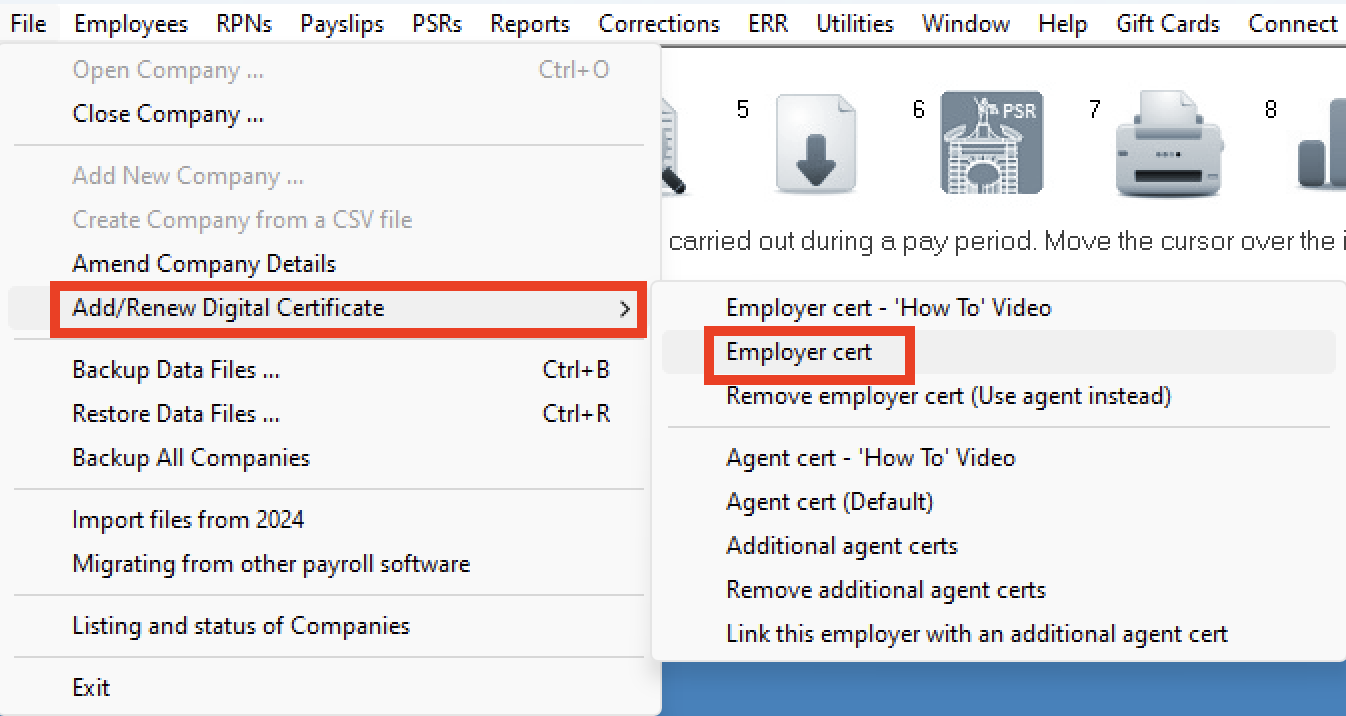
- Click the link ‘Click here to select the digital cert for this employer’:
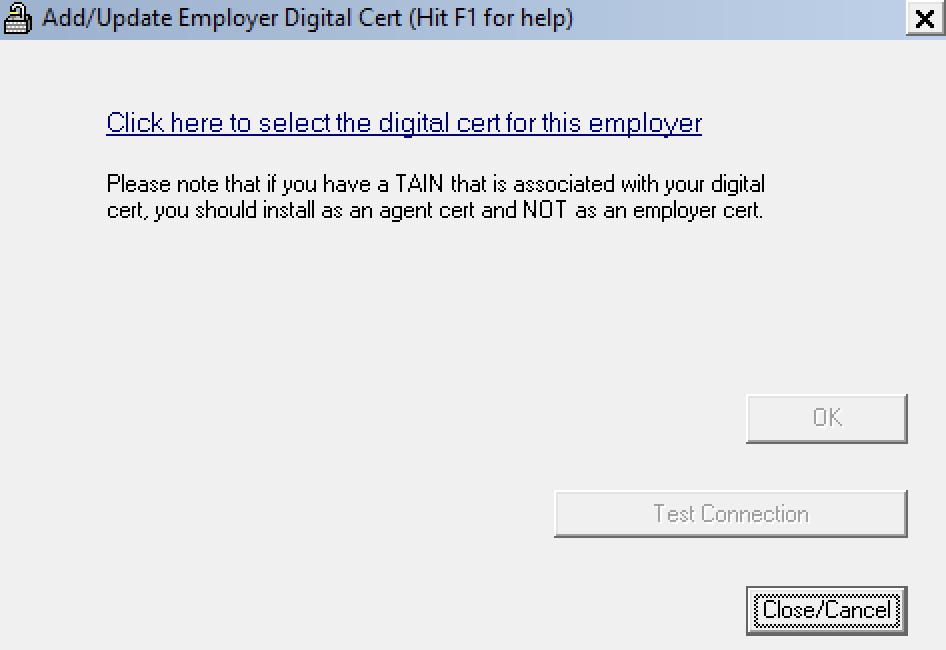
Often, the default location of where your digital certificate resides is the 'RosCert' folder which can be found within your ROS folder on your C drive.
- If this folder exists, then the software will automatically default to this folder for you.
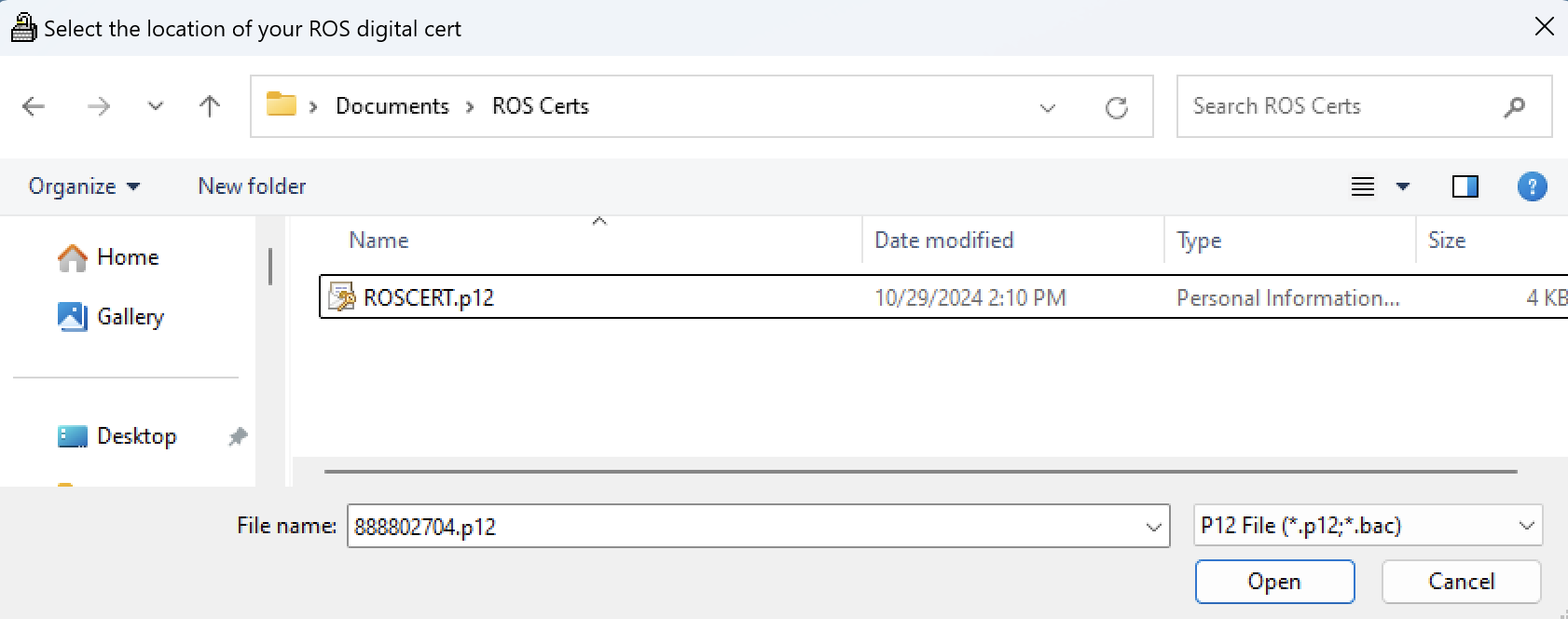
- If this folder doesn't exist, then simply browse to the location of where your digital certificate is saved.
The file extension of your digital certificate will be either .p12. or .p12.bac .
In the event that you are unable to locate your digital certificate, a search can be performed on your machine by typing in .p12 or .p12.bac in your search facility on your computer.
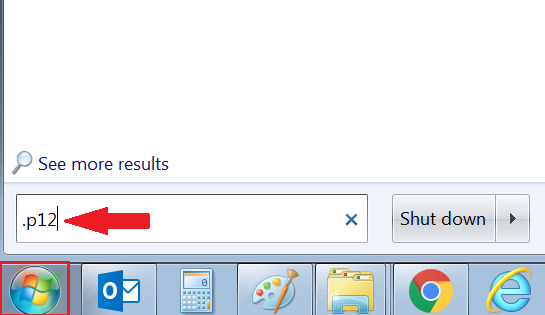
- After selecting your digital certificate, you will be prompted to enter your associated certificate password. This will be the password you use to log into your ROS account. Click ‘OK’ when complete.
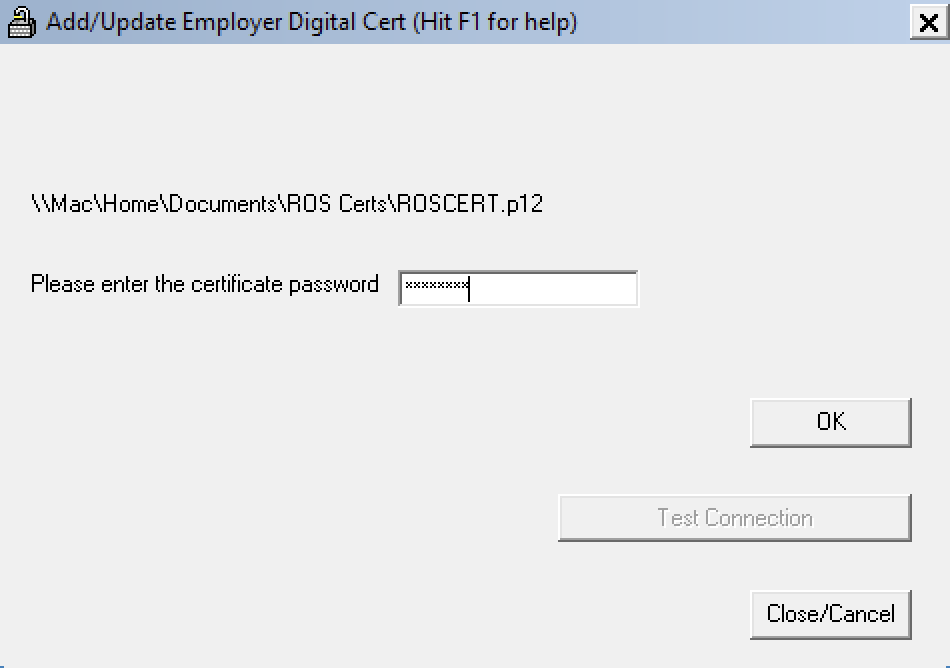
- The software will now confirm that your digital certificate has successfully installed.
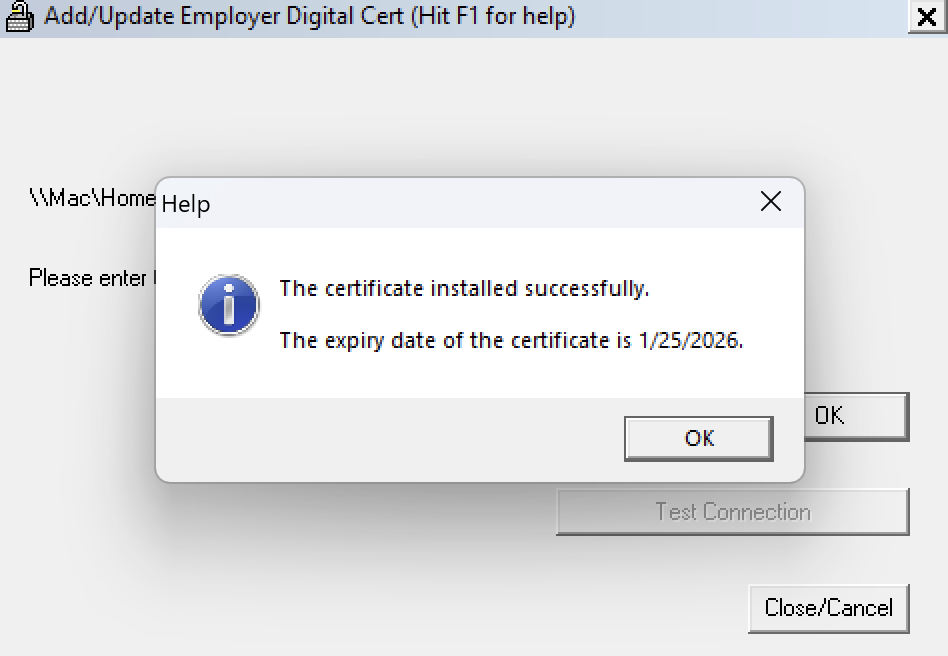
- Should you then wish to test your connection with Revenue, simply click the TEST Connection button that is available to you. This will confirm whether your connection is successful or not.
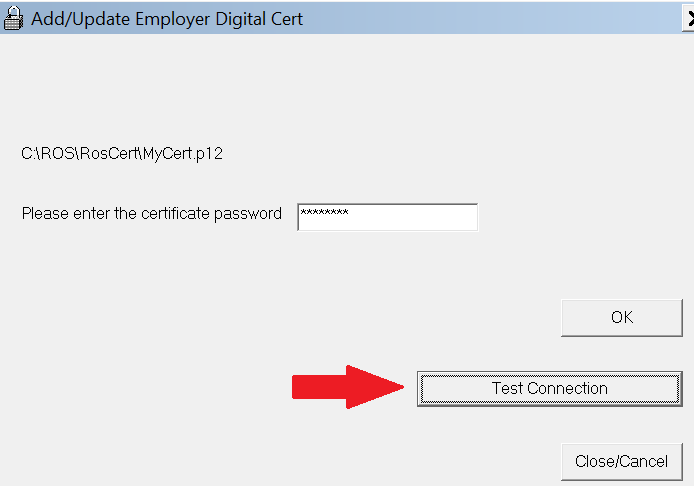
- If successful, simply close the screen. You will now be able to retrieve RPNs and send payroll submissions as required.
- If the connection is unsuccessful, then it is important to go back and check that the certificate you have added is correct.
Need help? Support is available at 01 8352074 or thesauruspayrollsupport@brightsg.com.







