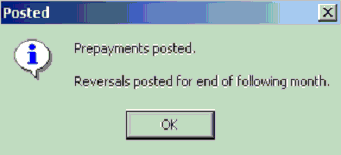Prepayments
A PREPAYMENT IS TAKING INTO ACCOUNT INCOME RECEIVED WITHIN THE CURRENT ACCOUNTING PERIOD BUT RELATES TO THE SUBSEQUENT ACCOUNTING PERIOD, E.G. RENT IS RECEIVED ON 31/12/2021 BUT IS FOR THE RENTAL PERIOD 01/01/2022 TO 31/03/2022, AS THE ACCOUNTING PERIOD ENDS ON 31/12/2021, IT IS SHOWING EXCESSIVE RENTAL INCOME AS IT INCLUDES THE RENT FOR QUARTER 1 2022 - THEREFORE THIS IS A PREPAYMENT.
ACCOUNTS PRODUCTION > PREPAYMENTS
A prepayment is taking account of income received in advance therefore only the income accounts are listed on this screen.
Date
Enter date the prepayment is effective, normally end of the accounting period.
Account Name
Select the appropriate sales/income account. Enter the amount which was prepaid opposite the account name
Post Entries
Click on Post Entries to process and save the entry
Complete Prepayment Entry:
Debit Prepayment Account Balance Sheet Account
Credit Rental Income Account Profit & Loss Account
Upon selecting “Post Entry” the following message appears to confirm the journal has been posted.
Please Note: the message indicates that the REVERSAL of the prepayment has automatically been posted on the last day of the following month.
To view the original complete prepayment journal entry go to the daybook.
FILE > DAY BOOK AND CORRECTIONS
Date Range
Enter the relevant date range (remember to include the reversal date)
The automatic reversal journal can be viewed here also.
PLEASE NOTE: THE DELETION OF THE PREPAYMENT THROUGH THE DAY BOOK WILL NOT AUTOMATICALLY DELETE THE REVERSAL ENTRY, THIS AUTOMATICALLY GENERATED REVERSAL ENTRY WILL NEED TO BE MANUALLY DELETED ALSO.
IN ADDITION, THE AMENDMENT OF THE ORIGINAL PREPAYMENT AMOUNT THROUGH THE DAY BOOK (USING THE F4 FUNCTION) WILL NOT AUTOMATICALLY AMEND THE REVERSAL AMOUNT, THIS WILL NEED TO BE MANUALLY AMENDED ALSO IF REQUIRED.